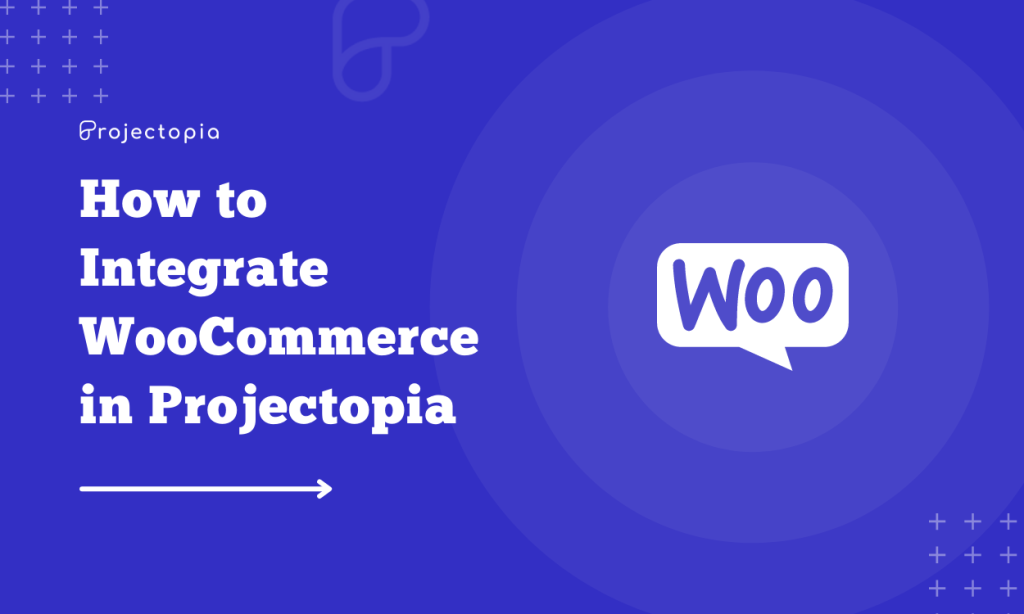Do you want to learn the easiest way to integrate WooCommerce in Projectopia? Before integrating WooCommerce in the Projectopia WordPress plugin, let’s know about it in detail. WooComerce is an eCommerce plugin for WordPress that enables you to create and manage a professional and complete online store. Due to its amazing features, 3,876,748 website uses it.
WooCommerce is widely popular so business owners can sell almost any kind of product regardless of their niche. You can create an amazing store that is specific to the product you sell or the service you offer using WooCommerce. Also, it has great flexibility, limitless customization options, amazing security, an interactive community and much more.
Not only for the store but WooCommerce Addons are also applicable for the Project management. With the efficient use of Projectopia Plugin and WooCommerce Addon, you can grow your project and its overall aspect. Before we begin the process to integrate WooCommerce into Projectopia and make it more powerful let’s know about Projectopia Plugin and WooCommerce Addon in detail.
Projectopia is the best selling WordPress Project Management Tool that is trusted by 2300+ professionals to manage their projects in the best way possible. It has been designed to meet the requirements of emerging businesses and freelancers. This plugin provides plenty of premium add-ons to meet the needs of its users and boost the performance of your project.
Table of Contents
WooCommerce Add-On by Projectopia
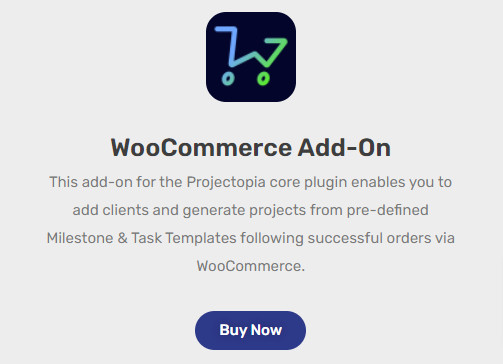
WooCommerce Add-On is an amazing addon that enables you to add clients and generate projects for pre-defined milestone and task templates following the successful orders via WooCommerce in the Projectopia Core Plugin. This add-on provides you with amazing enriched features and powerful customization options. In order to use WooCommerce Addon, you need to get Projectopia Core V5 or higher. It has been designed to be used the easiest way possible. You can just stay on a single page and make all the necessary changes.
Integrate WooCommerce in Projectopia
We are sure, that now you have a clear idea about the WooCommerce Add-On and Projectopia Project Management Plugin. So let’s get started to integrate WooCommerce in Projectopia without any delay:
Step 1: Install and Activate Projectopia Plugin
Before we add the WooCommere addon, let’s make sure that you have the plugin on your website. If you don’t have the Projectopia plugin, make sure to Install it to use the Add-On!
You can find the plugin on the WordPress Repository or Official website. You can also simply download it from the site dashboard.
Follow our tutorial guide on ‘How to Install New WordPress Plugin?’ if you’re having difficulty installing it.
Activate the plugin after the installation.
Upon the activation of the plugin, you can view the Projectopia section on the left sidebar of your WordPress dashboard.
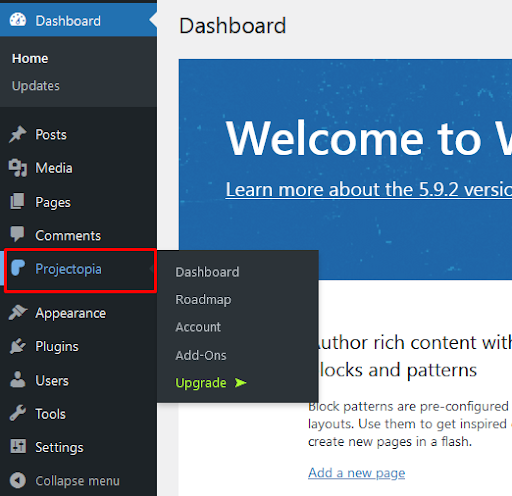
This is the end of the first step to Install the Projectopia – Project Management WordPress Plugin.
Step 2: Add WooCommerce Addon to your Projectopia Plugin
Projectopia Plugin offers amazing Premium Addons to add additional and required features to build an effective and complete project. One of the most amazing and useful addons is WooCommerce.
The Projectopia Plugin is completely free, but if you want to get a premium addon to add the feature that’s essential for your project management, then you need to buy one of them.
Step 2.1: Purchase WooCommerce Addon
In order to purchase the WooCommerce Addon make sure to follow the following steps:
- Head to Projectopia>>Addons
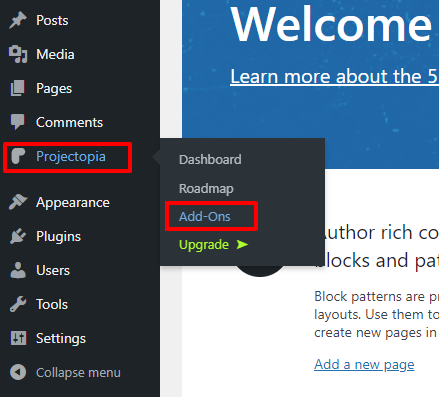
- Hover over Projectopia WooCommerce.
- Then click on the View Details option.
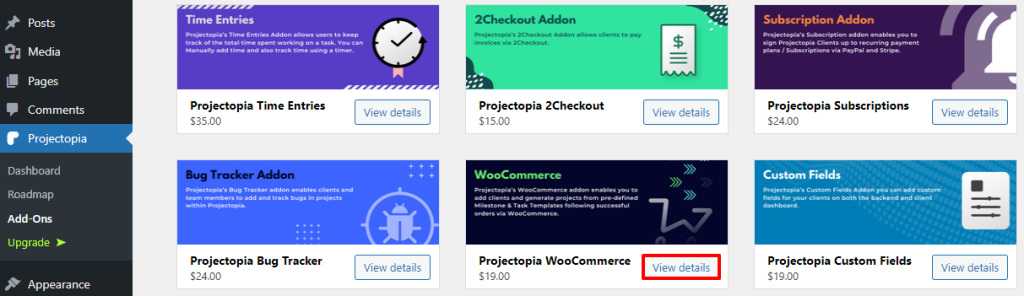
- There are 3 different plans available, choose a suitable plan according to your requirement.
- Purchase the WooCoommerce Addon.
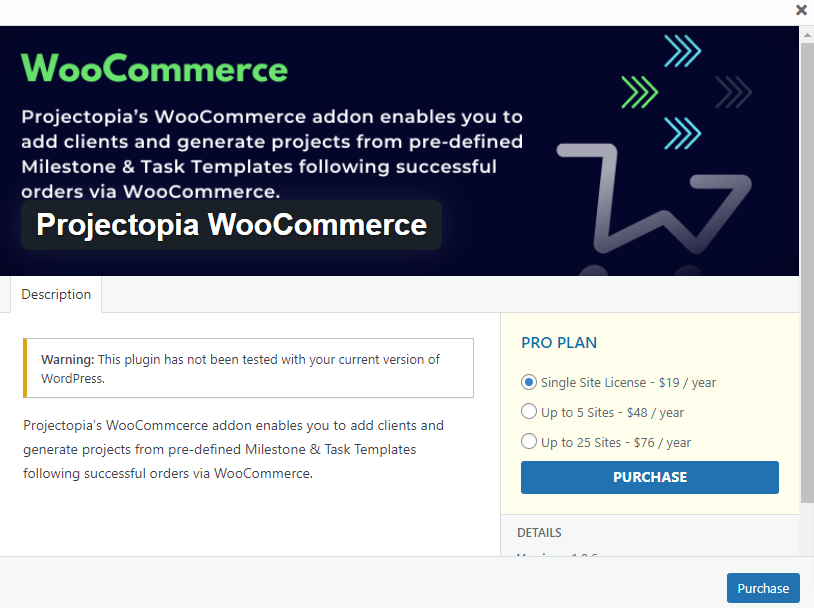
- Make sure to Enter all the information as per the requirement while purchasing the addon.
Step 2.2: Activate WooCommerce Addon
Note: Make sure that you have installed and activated the WooCommerce plugin in order to use the WooCommerce Addon.
Once you purchase WooCommerce Addon, you’ll have a downloaded zip file of the addon on your personal computer. Also, you need to upload the zip file to your website in order to use it.
Follow the following instructions:
- Click on Plugins>>Add New option at the left sidebar of the page.
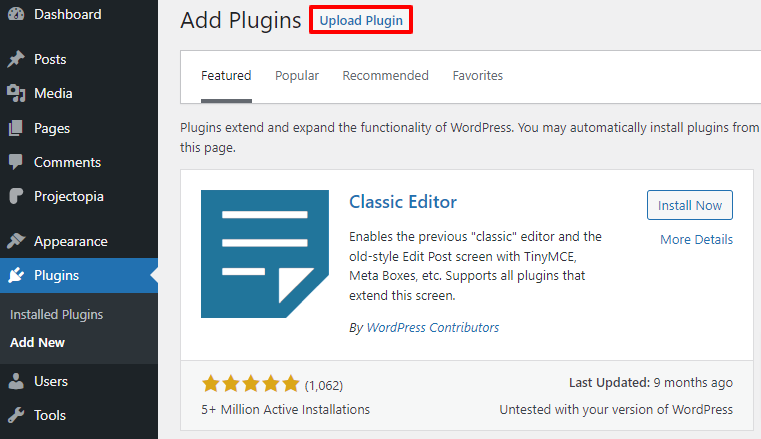
- Click on the Choose File option to upload the zip file of WooCommerce Addon
- Then click on Install Now button.
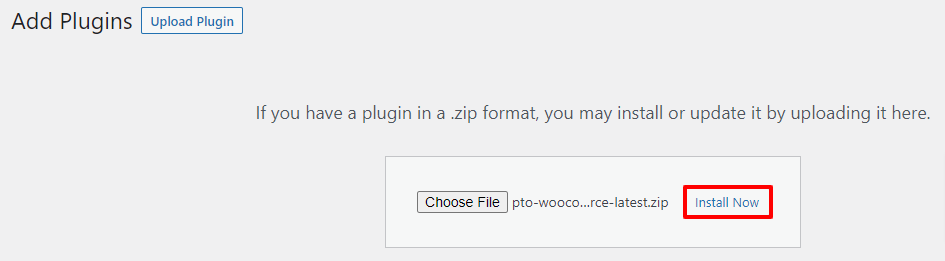
- Activate the Addon.
- Finally, you’ll be able to see the Active status of Projectopia WooCommerce when you visit Projectopia>>Addons page.
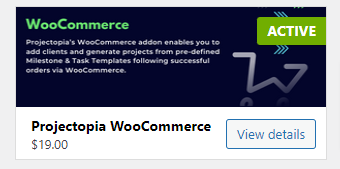
This is the end of our second step to add WooCommerce Add-On on Projectopia.
Step 3: Integrate WooCommere in Projectopia
Once installed and activated WooCommerce Addon you can begin to create your product links:
- Head to Projectopia>>Dashboard.
- Click on the WooCommere button in the Projectopia Admin Menu.
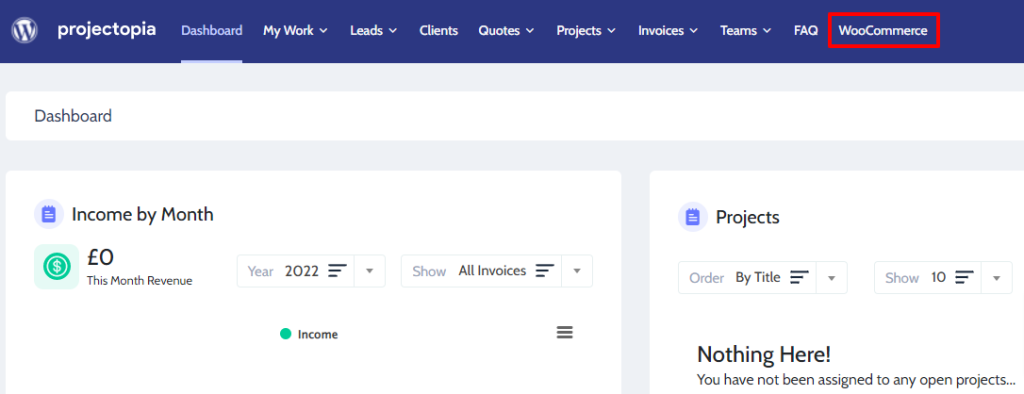
- Choose a Product on the Product option.
- Similarly, Choose a Template in the Template option.
- After making the changes as per your requirement, finally, click on the Save Changes button.

WooCommerce Add-On enables you to add as many product links as you want.
Also, the orders that contain more than one linked product will apply the templates for each linked product in the list. That’s all doing these couple of steps you will be able to sell your products.
Wrapping Up
This is the end of our tutorial guide on ‘How to Integrate WooCommerce in Projectopia’ Follow the guide step-by-step to integrate WooCommerce in Projectopia without any kind of hassle. It won’t be much difficult as the steps and whole procedures are really easy.
Also, you can get all the premium Projectopia Addons collections to add the necessary additional features. This bundle provides you with Projectopia Kaban Board Add-On, Projectopia Roles & Permissions Add-On, Projefctopia Support Tickets Add-On, Projectopia Time Entries Add-On, Projectopia 2Checkout Add-On, Projectopia Subscriptions Add-On, Projectopia Bug Tracker Add-On, Projectopia WooCommerce Add-On, Projectopia Custom Fields Add-On, Projectopia Expenses Add-On, Projectopia Twilio Add-On and Projectoia Reporting Add-On.
If you feel stuck on any of the steps, do let us know in the comments section below. We would be happy to help you throughout. Also, do let us know what you think of this tutorial guide and Projectopia – WordPress Project Management tool.
Also, Check-Out: