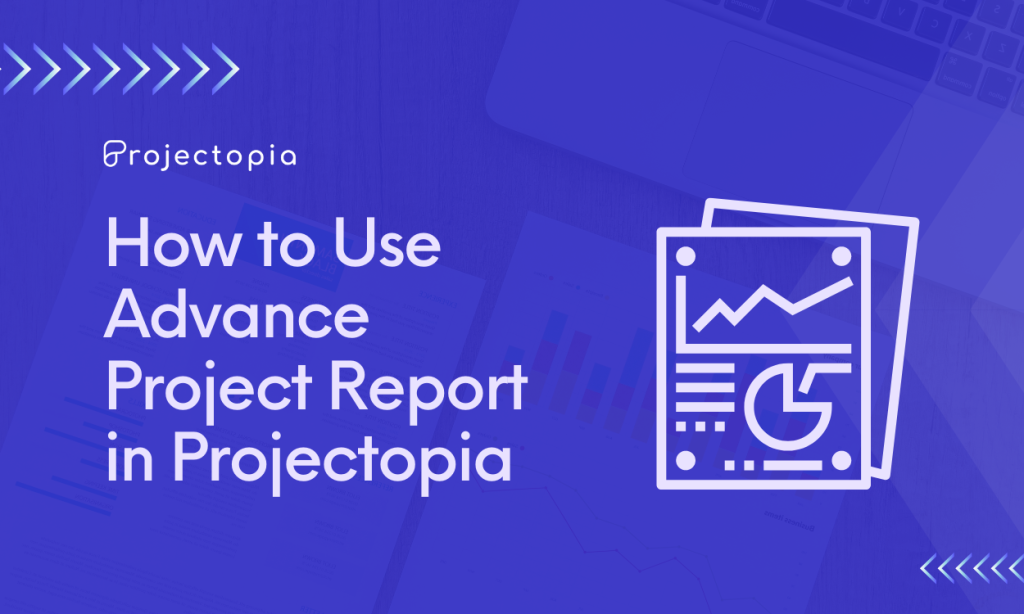Do you want to enable Twilio Integration in Projectopia WordPress Plugin? When you decide to purchase and use Twilio Add-On on your project management plugin you will be able to add additional features like sending SMS for your project alerts. This amazing plugin will enable you to provide proper information to the clients whenever needed.
In this article, we will provide you with step by step guide to enable the Twilio integration in Projectopia. But, before that let’s know about the Projectopia – Project Management WordPress Tool and Twilio Add-On in detail. This way you will have a clear understanding of why this plugin and its premium addon will be suitable for your project.
Table of Contents
Projectopia – Best Project Management Plugin for WordPress
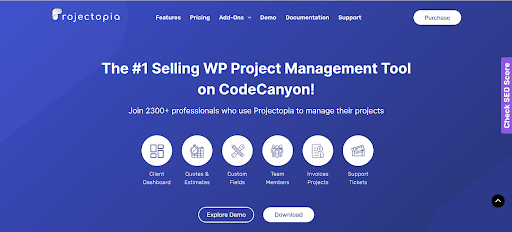
Projectopia is a full-featured Project Management Plugin that is designed in such a way that it perfectly meets the need of Emerging Businesses, Freelancers and much more. It is a preferred plugin for businesses and individuals around the world to manage projects on their WordPress sites in the best way possible. The developers of this plugin make sure to make the changes and updates are made as per the requirements of the users.
Projetopia offers many premium Addons to add advanced features and functionalities to your project management. One of such addons is the Twilio Add-On.
Twilio Add-On
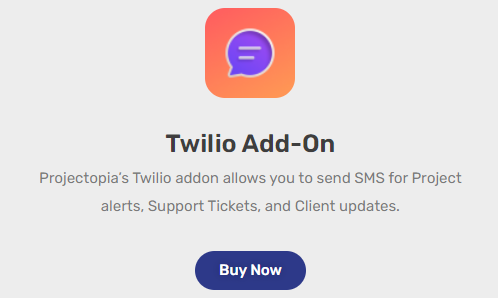
Twilio Add-On is one of the best Projectopia’s addons that will enable you to send SMS for the project alerts, Support Tickets and Client updates. This way you can inform your clients about the ongoing process and have a better understanding between both the parties. Also, it enables you for an automated subscription with stripe API. It provides you with three different plans so make sure to choose a plan that suits your project.
Enable Twilio Integration in Projectopia
By now we are sure that you have enough information about Twilio Add-On and its uses. So without wasting any time let’s proceed further to learn the easiest way to enable Twilio Integration in Projectopia
The steps mentioned in this article are simple and can be done right away along with reading! Let’s Start:
Step 1: Install and Activate Projectopia Plugin
Before we move ahead towards the use of the addon, let’s make sure that you have installed the plugin on your website. If you don’t have the Projectopia plugin, make sure to Install it!
You can find the plugin on the WordPress Repository or Official website. You can also simply download it from the site dashboard.
Follow our tutorial guide on ‘How to Install New WordPress Plugin?’ if you’re having difficulty installing it.
Activate the plugin after the installation.
Upon the activation of the plugin, you can view the Projectopia section on the left sidebar of your WordPress dashboard.
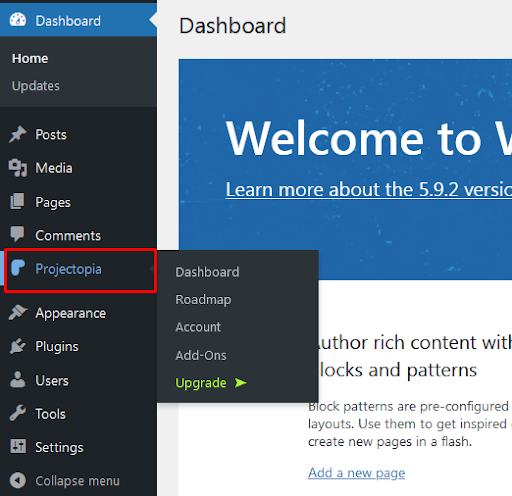
This is the end of the first step to installing and activating the plugin.
Step 2: Add Twilio Add-On to your Plugin
Projectopia Plugin offers amazing Premium Addons to make sure that your plugin includes everything to build an effective and complete project. One of them is the Twilio Add-On which will allow you to send SMS for project alerts, Support Tickets and client updates.
Now, the Projectopia Plugin is free, so you just need to get the premium addons to add the feature that’s essential for your project management.
Step 2.1: Purchasing Twilio Add-On
In order to purchase Twilio Add-On, make sure to follow the following steps:
- Click on Projectopia>>Add-Ons button at the left sidebar of the page.
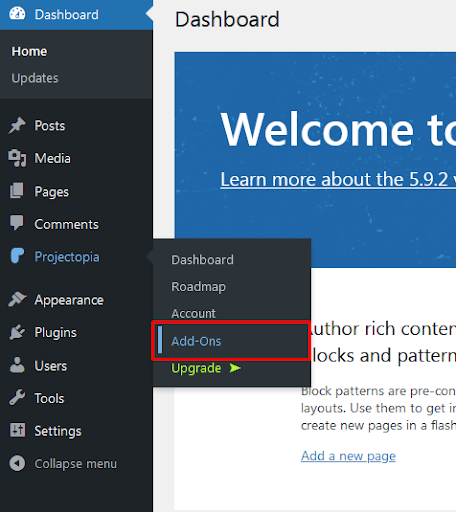
- Hover over Projectopia Twilio Add-On.
- Now, click on the View Details option.
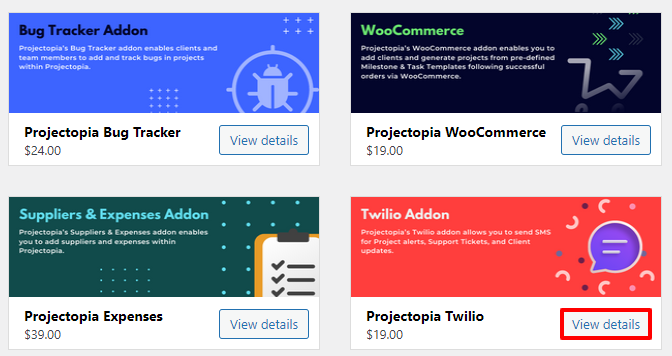
- There are 3 different premium plans available. Make sure to Select a suitable one.
- Purchase the Add-On.
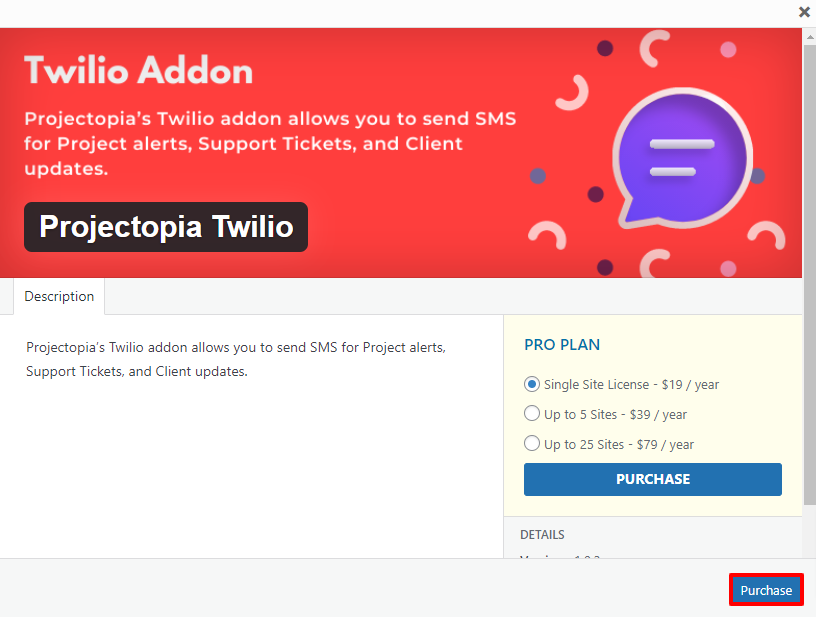
- Make sure to enter all the necessary information as per the need while purchasing the addon.
Step 2.2: Activate Twilio Add-On
Once you purchase the Twilio Add-On, you’ll have the zip file of the addon downloaded to your personal computer. In order to use it, you need to upload it to your website.
Follow the instructions to do so:
- Click on Plugins>>Add New option at the left sidebar of the page.
- Then, select the Upload Plugin option.
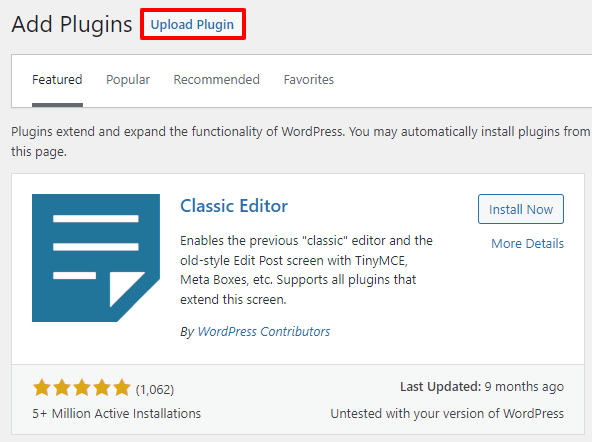
- Then click on Choose File option.
- Upload the zip file and select Install Now.
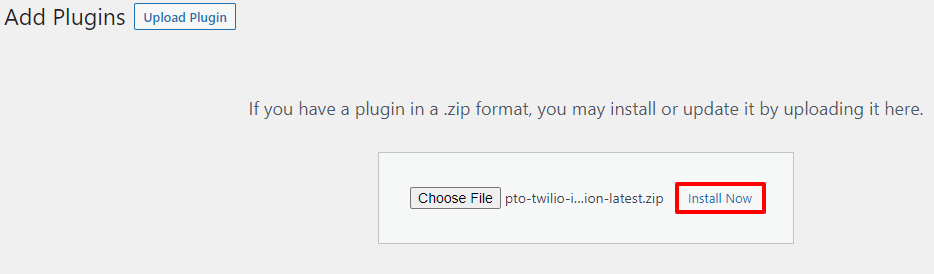
- Click on Activate Plugin option.
- Enter the License Key.
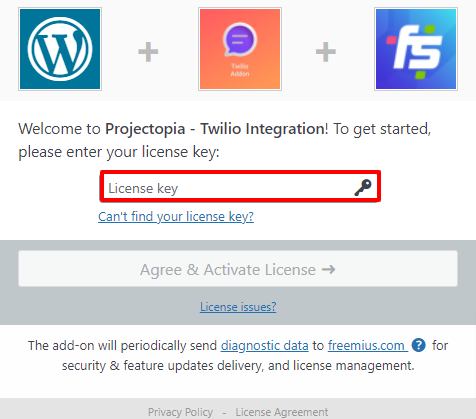
- Activate the Addon.
- After activating the Addon, you can see the Active status.
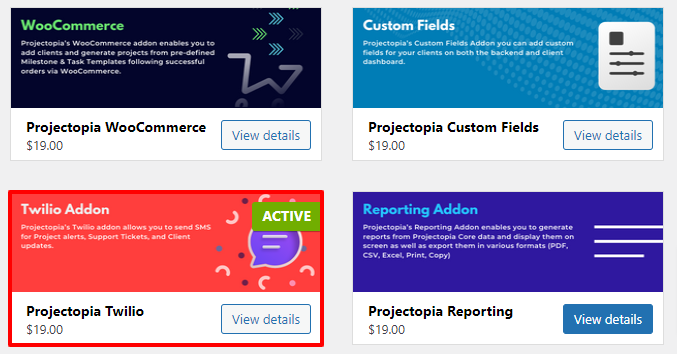
This is the end of our second step to add Twilio Add-On on Projectopia.
Step 3: Enable Twilio Integration in Projectopia
Now you need to begin the process to configure Twilio SMS API Configuration. In order to do make sure to follow the following steps:
- Visit Projectopia Dashboard, head on to Settings menu.
- Make sure to copy your Twilio Account SID, Auth Token, and Twilio Phone Number into the specified fields from the Twilio dashboard.
- Theck the Enable Twilio SMS Services box.
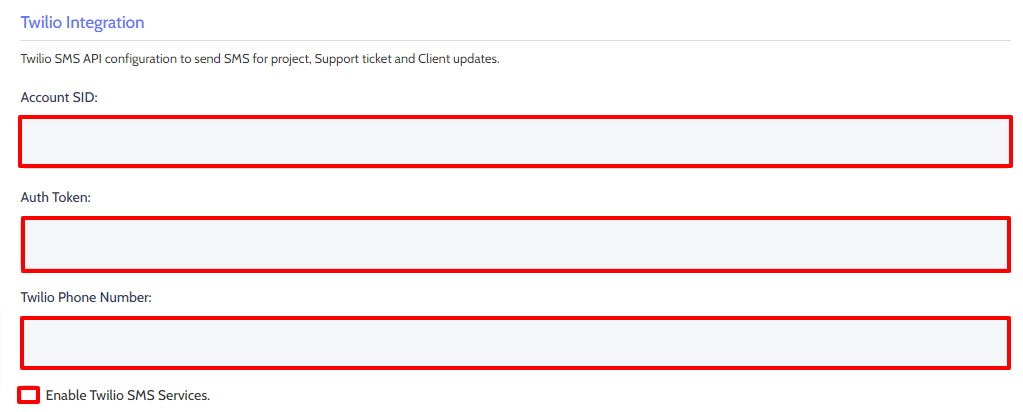
- Activate SMS notification for Projects if you want to aware SMS notification when you send Project Messages.
- Similarly, Activate SMS notification for Quotes if you want to send the phone number when quote is sent to the client or when quote messages are sent.
- Likewise, Activate SMS notifiation for Invoices you can send SMS notification to the client along with the invoice.
- Activate SMS notification for Support Ticket will enable you to send SMS notification when a support ticked is updated by Projectopia Admin. However you won’t get any SMS when the ticket is updated by the client.
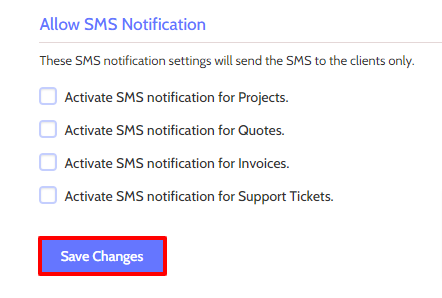
- Finally, after making all the changes click on Save Changes button.
Wrapping Up
This is the end of our tutorial guide on ‘How to Enable Twilio Integration in Projectopia’ Twilio is an amazing Add-On so make sure to utilize it to maximum limit and send SMS to your clients as per your own requirements.
Also, you can get all the premium Projectopia Addons collections to make your project even more systematic. This bundle provides you with Projectopia Kaban Board Add-On, Projectopia Roles & Permissions Add-On, Projefctopia Support Tickets Add-On, Projectopia Time Entries Add-On, Projectopia 2Checkout Add-On, Projectopia Subscriptions Add-On, Projectopia Bug Tracker Add-On, Projectopia WooCommerce Add-On, Projectopia Custom Fields Add-On, Projectopia Expenses Add-On, Projectopia Twilio Add-On and Projectoia Reporting Add-On.
If you can’t follow or don’t understand any of these steps make sure to let know about it in the comments section below. We would be happy to help you throughout. Also, do let us know what you think of this tutorial guide.
Also, Check-Out: