Now that you have set up a quote and been through the basics of adding milestones / tasks, you need to add a project brief and a header and footer for your quote. Let’s run through what all of the metaboxes on the edit quote page do and what they are used for.
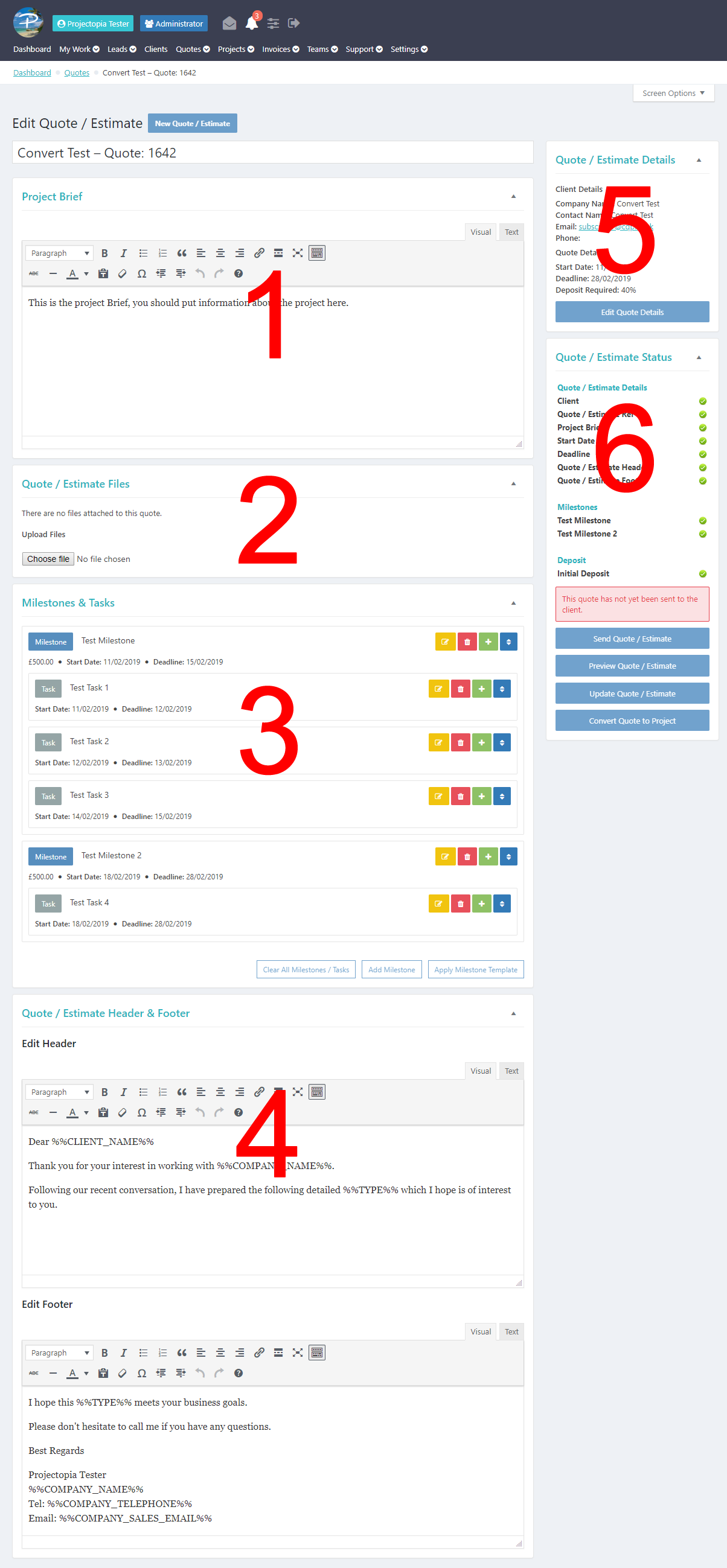
1. Project Brief
The project brief field allows you to add a formatted brief to the quote. This could contain an introduction to the quote or any other information that is required to tell the client what the quote is for. See Previewing a Quote to understand where on the quote this will appear when sent to the client.
2. Quote Files
The quote files box allows admins to attach files to the quote. It will also show files that are uploaded to the quote as part of the Quote Forms process. At present quote files are for admin use only and do not show on the client dashboard version of the quote.
3. Milestones and Tasks
The milestones and tasks box contains all of the milestones and asks that are assigned to this quote. See Adding Milestones for more information on this section and Previewing a Quote to understand where on the quote this will appear when sent to the client.
4. Quote Header and Footer
These sections allow you to add a header and footer to the quote that is sent to the client. By default they are pulled from the plugin settings but can be customised in each quote to tailor it to your requirements. See Previewing a Quote to understand where on the quote this will appear when sent to the client.
5. Quote Details
The quote details section holds all of the information that you entered when creating the quote, such as the client information and start / end dates. It can be edited by clicking the Edit Quote Details button.
6. Quote Status
The Quote Status box gives you a checklist of items that need to be completed in the quote. If any of these are red, you should check that section and ensure that it is ready to send. This metabox also has all available actions related to the quote, such as Quote Preview, Send Quote and Convert Quote to Project
All green? Good to go? Let’s Preview the Quote and then Send it to the client.
TIP: While there is an option to manually convert a quote to a project, generally there isn’t a need to do this as the quote will be converted to a project when the client accepts it.