TIP: This article provides information on how to allow clients to register on the site themselves via forms. If you want to learn how to add a client manually via admin, see Adding a ClientProjectopia provides three different methods for clients to register accounts on your site, which we’ll run through in detail in this article.
Registration from the Login Screen
The first method is a registration form on the Projectopia login screen. this option needs to be activated in the plugin settings, under the Client Dashboard tab.
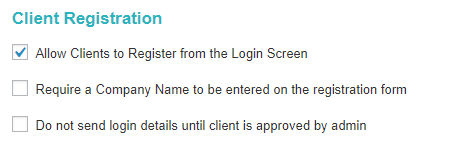
To activate it, check the “Allow Clients to Register from the Login Screen” box. If you check the “Require a Company Name to be entered on the registration form” box then a company name field will also be added to the form, this is optional.
If you check the “Do not send login details until client is approved by admin” box then the client will not be sent a welcome email with their login details until the client has been approved by an admin, otherwise a welcome email will sent straight away.
Once it has been activated, clients will be able to register from your login page, which will look like this –
Client Registration Form Shortcode
The second registration method is a shortcode that can be used anywhere on the website –
This shortcode will render a form that clients can fill in to register an account. It can be rendered anywhere that shortcodes are supported, including in widgets / blocks created by plugins such as Visual Composer.
The settings for this form can be found in the Forms tab of the plugin settings.

If you check the “Do not send login details until client is approved by admin” box then the client will not be sent a welcome email with their login details until the client has been approved by an admin, otherwise a welcome email will sent straight away.
The shortcode does not need to be activated, it can be used wherever on your site you want to place it. When the form is rendered it will look something like this -With this option, you can also provide checkboxes on the form to ask the user to confirm that they have read and accept your terms & conditions and privacy policy. These settings can also be found in the Forms tab in the plugin settings.
Quote Forms with Client Registration
The third option for creating client via forms is via the use of Quote Forms. These are custom forms that can be used to collect data for quotes. When these quote forms are completed they create quotes in Projectopia as well as a new client to link the quote to.
See Frontend Quote Submission for more information on this feature.