Customer support is an essential part of any organization however, it can often be overlooked as a crucial part of a business. No matter if you are a small team or a big team working under big companies, resolving customers’ concerns when they appear is critical for everyone’s success and the company’s as well.
In this article, I am going to explain to you about support tickets and also will guide you on how clients can raise support tickets with the help of the support ticket system- Projectopia.
Table of Contents
What is a Support Ticket?
A support ticket is described as a document that records the interaction between a customer and a customer support team or service representative. It’s the most important and basic element for any business, especially the customer-experience ones. It allows businesses to create, update and resolve their customers’ issues.
When a customer submits an issue a service ticket is created and shared amongst the service representative and customer. Support tickets are extremely obliging for customers, the support team, and businesses. For customers/clients to raise support tickets means an efficient, individualized way of communicating with a support team to get their issues ironed out.
For the support team, tickets provide trackable inventory which means you can track the progress of every single ticket through its ticket id. It makes the process of updating customer information simpler and accessible.
For companies, the support tickets are valuable reference points for recognizing problems with their products and making them better.
What is a Support Ticket System?
As companies grow, they often have to deal with several customers issues in the form of raised support tickets. Besides, a high number of issues becomes overwhelming, and handling them manually is almost impossible. That’s where the support ticket system comes into existence.
A support ticket system act as a platform or it is software that store, organize and manages all customer inquiries in one centralized location. A support ticket software works by converting all the support communication into an inbox.
Support Ticket System- Projectopia
When it comes to choosing a support ticket system or software, you must choose software that can help your cause and is also easy to configure. Projectopia is one such WordPress Project management tool made for making your life simpler and organized.
It is a full-featured Project Management Plugin that is specifically made keeping in mind the requirements of businesses and freelancers. There are so many features like Quotes and Estimations, Client Management, Client Dashboard, Invoices Projects, Estimated budget and time, Adding Tasks, Tracking tasks and milestones, and much more.
However, what makes this tool a support ticket system in Projectopia is its “Support Tickets” feature. In this feature, clients can easily add tickets, admins can add assignees and watchers to a task. Along with that clients and admins can add messages to chat, and ticket files in Projectopia.
It is one of the best tools for all emerging businesses, and especially ones that are in dire need of a support ticket system.
Equipping your support team with the best tools is the right way of approaching the challenge.
How Clients can raise Support Tickets in Projectopia?
Let’s start on the steps of how clients can raise support tickets through Projectopia.
The first step is to, go to Projectopia and log in to your client dashboard
Once you are logged in, go to “Support Tickets” on the left side menu.
It will open the support tickets page and for adding a ticket click on the “Add Support Ticket” button on the top right side.
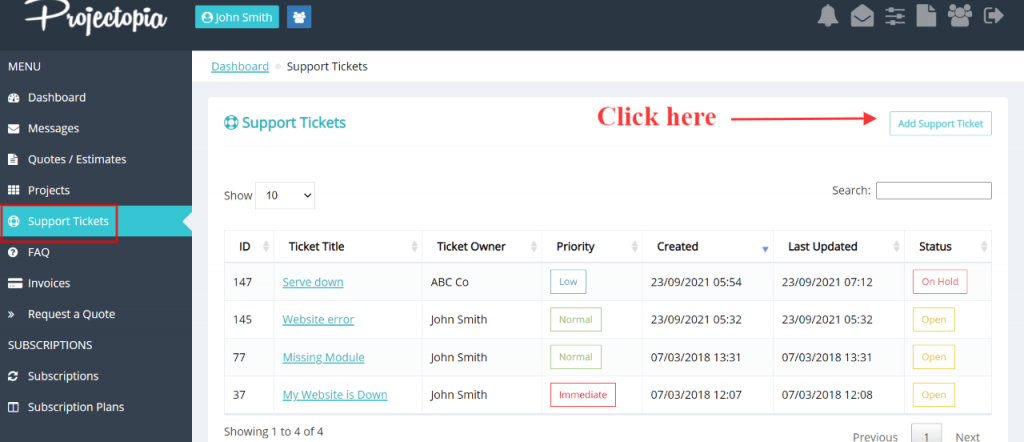
It will then open a new page where you will see four tabs to be filled to raise a support ticket.
Ticket Title: where you have to add a headline for the ticket.
Ticket Priority: based on the gravity of the issue raised, you have to set a priority from the dropdown options.
Upload files: Attaching a document (that WordPress suitable files only) when you are adding a ticket makes it easier for the support team to identify the exact issue. With the option of ticket files Projectopia, you can upload files under this section.
(*Not only clients but admins can also upload files from their support tickets option in the admin dashboard.)
Details: Under this tab, you can describe the details specific to your issue.
Once done, click on the “Create Ticket” button to complete the process.
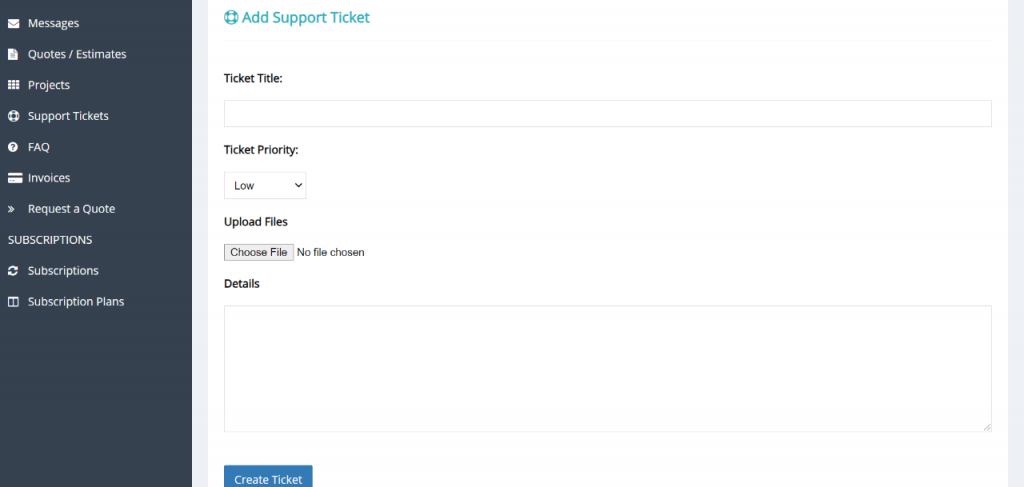
When the process is done, you will see another page that shows the following sections
Ticket Details: It contains all the details you had mentioned before to raise a support ticket. Like Ticket id, title, status, priority, and date.
Ticket Updates: It includes the details like Ticket Status, Upload Files (you can upload your file in this section also if you didn’t do it previously), Ticket Priority, and Message box.
The message section is for adding messages, from where you can convey anything to your support representative. After adding message(s) click on the “Update Ticket” button. The support team will then be able to see your message in their support ticket section under your id.
Ticket Files: In this section of ticket files in Projectopia, you can see the uploaded documents as well as, your service representative in their uploaded ticket files section.
This is how clients can raise support tickets in Projectopia. It is a very easy and quick way to raise support tickets and based on the issues’ priority it is resolved.
From Admin’s side:
Admins can resolve raised support tickets by following steps:
Click on the “Support” option on the admin panel, go to “Support Tickets.”
Select any specific tickets you want to resolve.
Once you have opened the support ticket, you will see different sections to be filled.
You can add notes under “Ticket Notes” (which clients won’t be able to see). Then go to the “Update Ticket” section and based on your progress select ticket status.
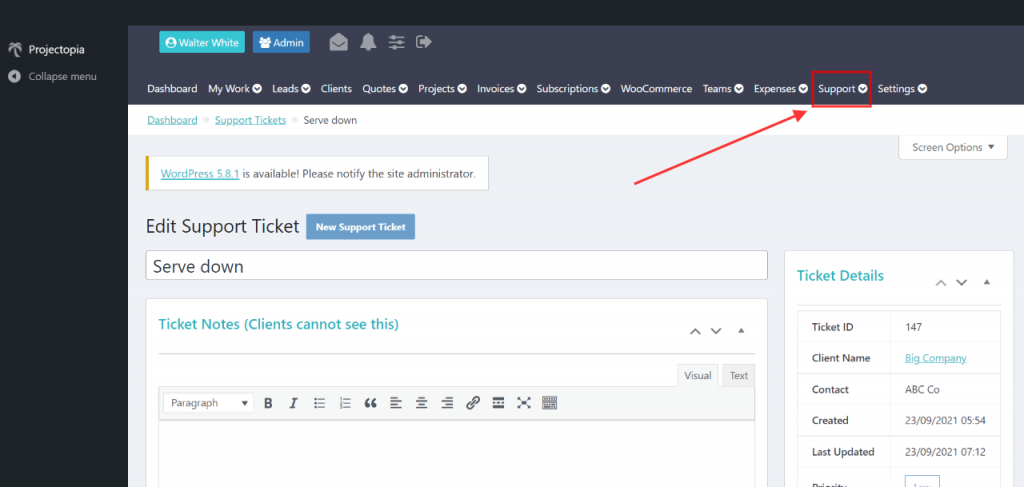
Further, you can add an assignee to assign this particular task by selecting from the “Assigned To” dropdown.
For replying or adding messages for your customer, go to the “Add Message” box. You can also see your customer’s messages under the “Ticket Updates” section.
Once you have updated all the sections and also the “Ticket Details”. Then click on the “Update Ticket” button.
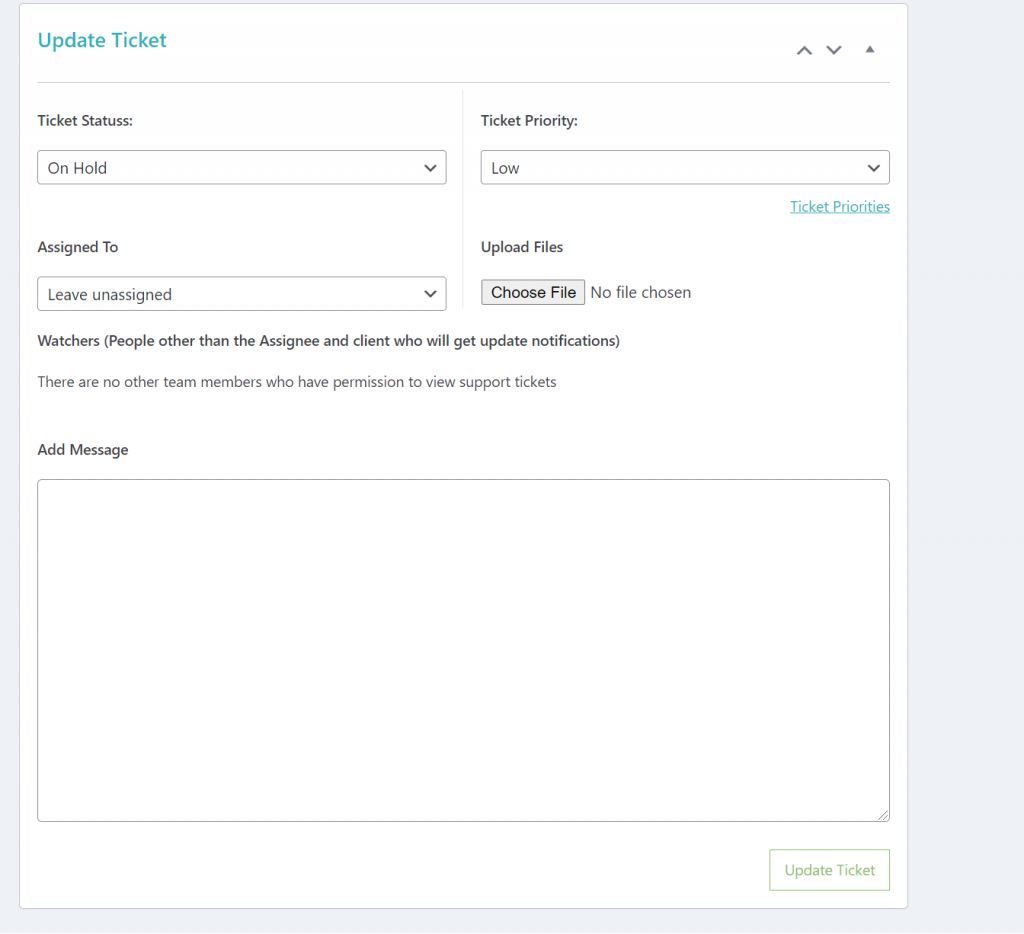
Conclusion
I hope you got a clear idea of what and why is support tickets and how clients can raise support tickets in Projectopia.
Also note, many companies don’t use the term support tickets because they find it impersonal. So, instead of that, they use “chats” or “communication” terms to describe customer support. Nonetheless, the meaning and its importance remain the same.
