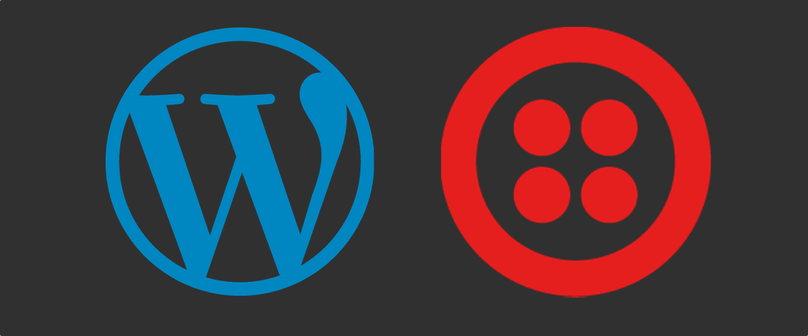
Twilio integration with Projectopia allows you to send SMS for Project alerts, Support Tickets, and Client updates.
Table of Contents
Getting Started with Twilio integration
Upload the pto-twilio-integration-1.0.0.zip file through WordPress and install it as any other WordPress plugin and Activate the plugin.
Configuration
Once installed you can begin with the Twilio SMS API configuration. From your Projectopia dashboard head on to the Settings Menu.
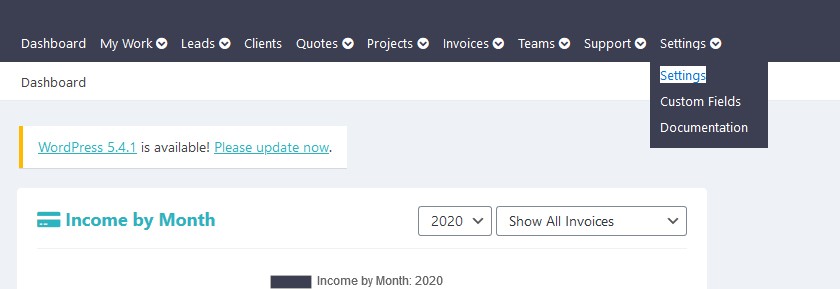
And then from Plugin Settings to Twilio Integration Menu.
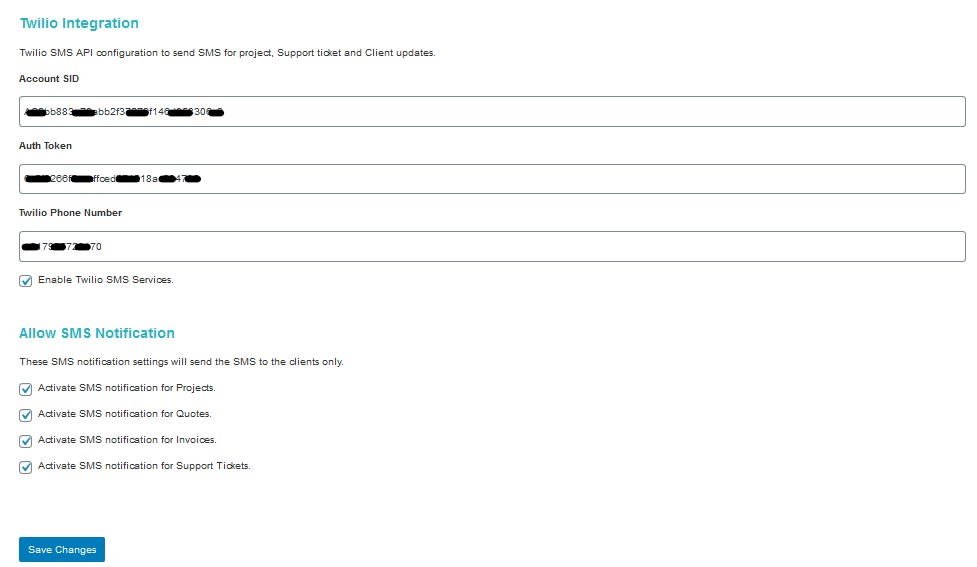
Copy your Twilio Account SID, Auth Token, and Twilio Phone Number into the specified fields from the Twilio dashboard and check the Enable Twilio SMS Services box.You can manage the SMS notifications by checking the specific boxes to trigger SMS notifications to clients for Projects, Quotes, Invoices, and Support Tickets.
- Activate SMS notification for Projects
If this option an SMS notification is triggered when you send Project Messages.
- Activate SMS notification for Quotes
If this option is selected an SMS is sent to the phone number when a new Quote is sent to the client or when Quote Messages are sent.
- Activate SMS notification for Invoices
If this option is selected an SMS notification is sent when an invoice is sent to the client.
- Activate SMS notification for Support Tickets
If this option is selected an SMS notification is sent when a support ticket is updated by Projectopia Admin. There will be no SMS when a client updates the ticket.
Note: The above mentioned Twilio SMS notifications are sent by Projectopia to client only ( one way process ) and does not capture reply by client via SMS.
Below is a snap of the Twilio dashboard, you can find the Number, Balance, Account SID, and Auth Token.
If you use a Trial Twilio account, here is the link to upgrade to Paid Twilio Account.
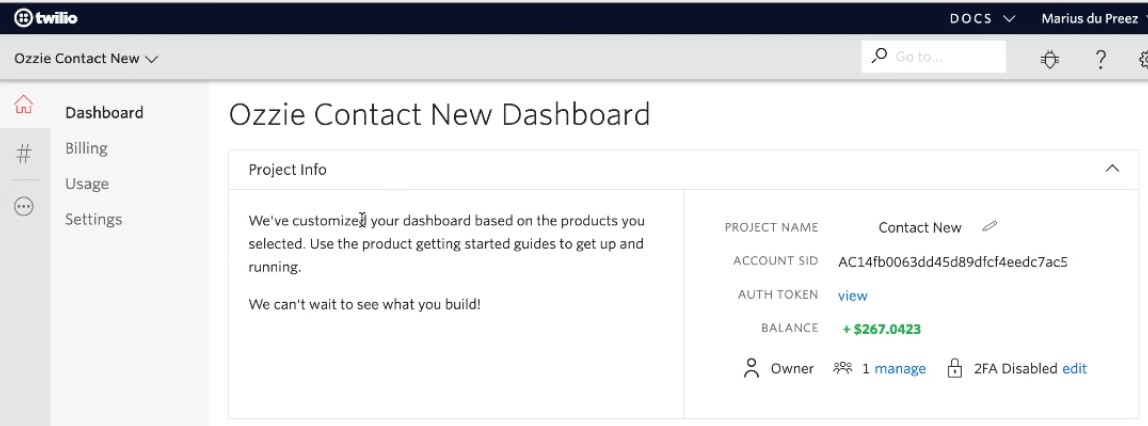
Working
Following is an example of SMS which was triggered when changes were made in Support Tickets and Client Alerts. Though the
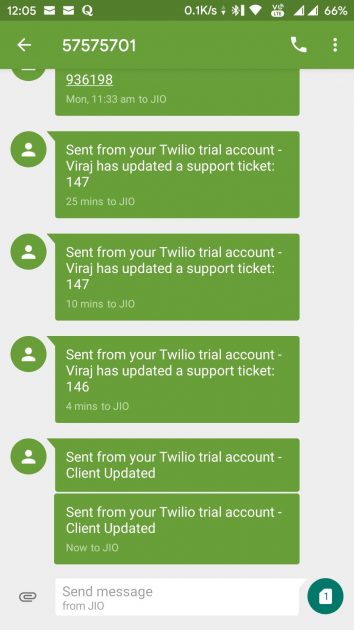
Below is an example of Custom Client SMS Alert being sent from Projectopia Client Tab.
After selecting the Alert Level and writing the message, You can make the message be sent globally to all clients, which means each and every client of yours will be alerted with the message.
So, check Make this a global alert to send the message globally and also check the Also send SMS alert box to send this message as an SMS Message Alert.
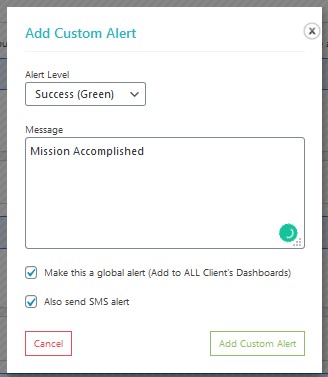
NOTE: The phone number of the client must start with the country code. For example +12126712234 for United States, +447532696552 for United Kingdom and +917428730894 for Indian Number.
