Adding files relates to a project is an important part when completing a task.
Often, you are bound to attach reports, surveys, or additional findings related to a project.
For a PTO admin or PTO client, you can upload task files when you are adding a task or updating a task.
- When you are adding a task or updating a task, scroll down to the task files metabox.
- Click on choose file button to select your file for upload. You can only upload file types that are allowed by WordPress.

- NOTE: You will need to click on Update Task button after you have uploaded your file or it will not be attached to this task!
- After you have successfully uploaded a file, it will show in the task files table.
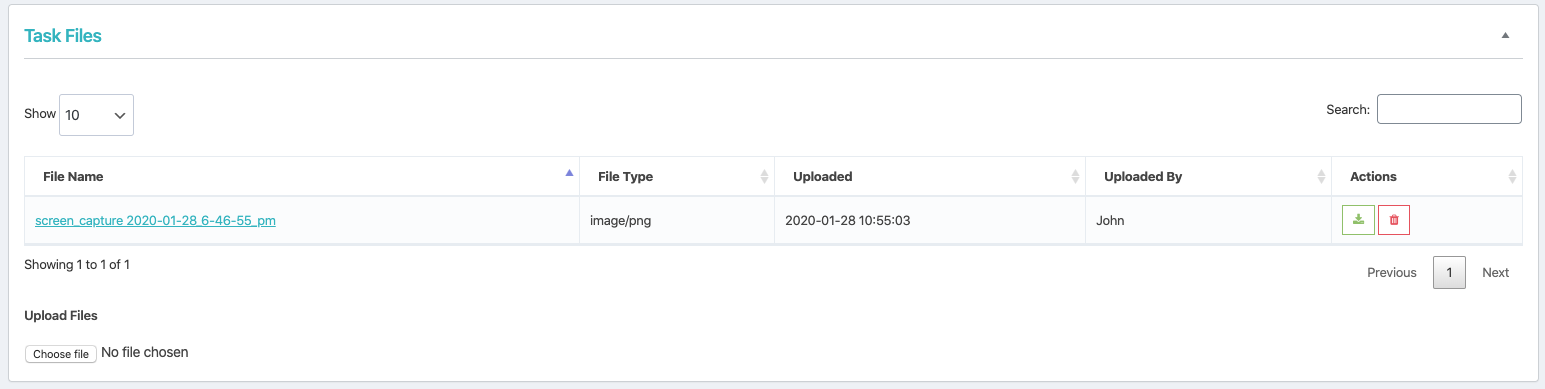
As for a PTO client, you can only upload files to a project task.
- Login to your dashboard.
- Click on Projects from the sidebar menu to load your list of projects.
- From your list of projects, click on a project title.
- On your sidebar menu you will be able to see Milestone and Tasks, click on it to load the list of milestones and tasks within this project.
- Click on a task title to load the task. You will see the task details.
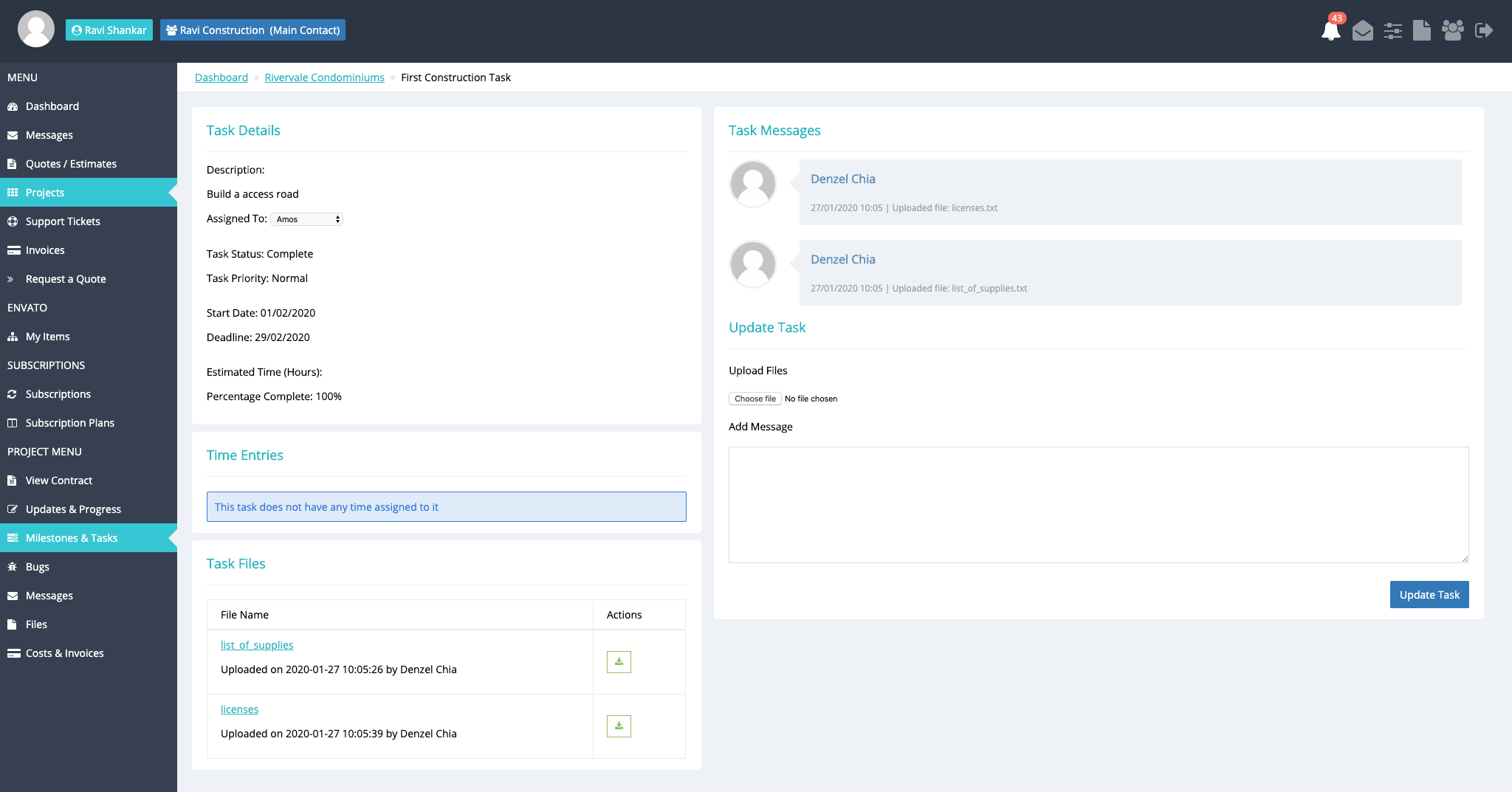
- Under upload files, you will see the choose files button.
- Click on the choose files button to select the file that you want to upload. The file type must be allowed by WordPress.
- NOTE: you will need to enter a message and click on Update Task button after you have chosen the file to upload. If not, it will not be attached to this task.