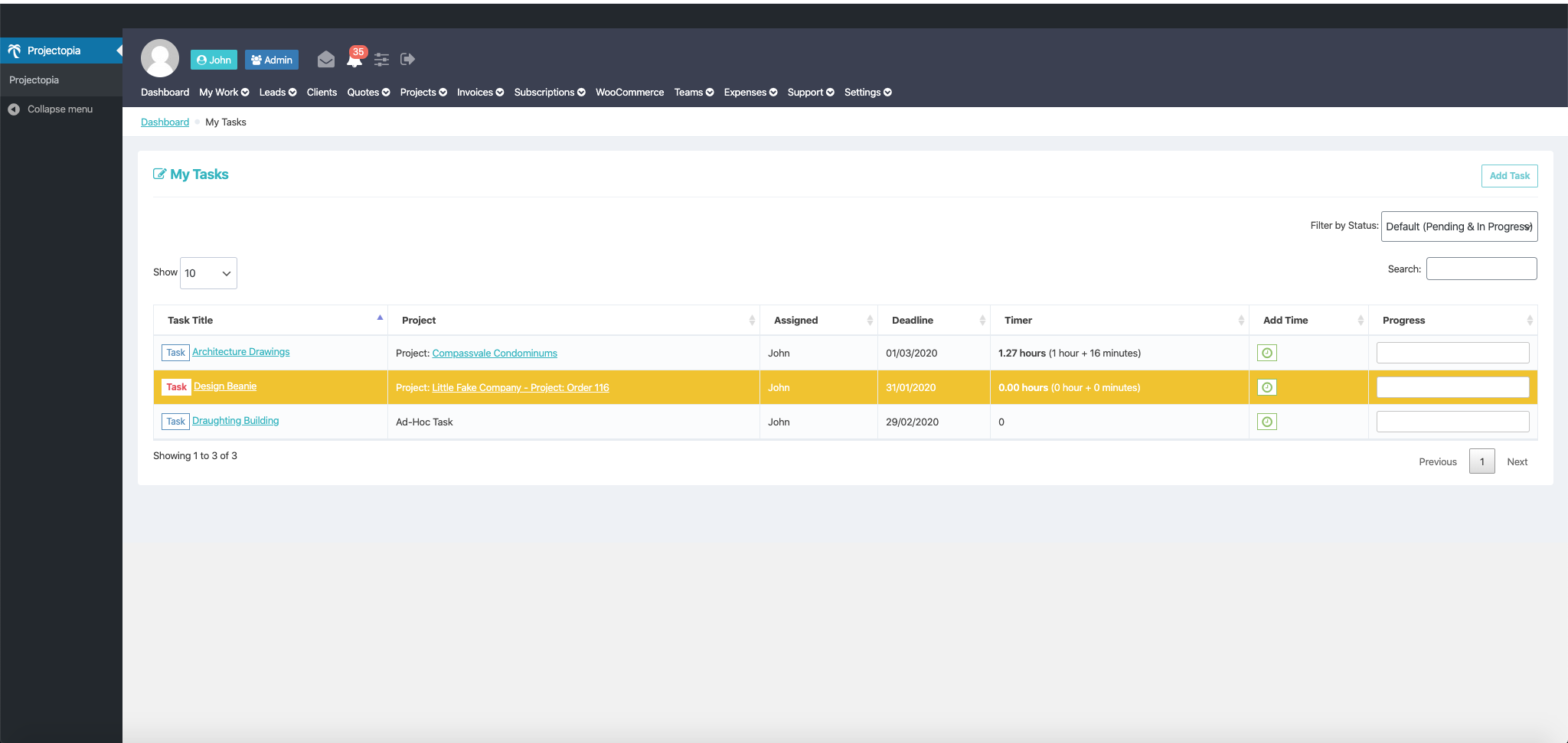In Projectopia, it is possible to add a project task or adhoc task which is not link to any project.
For instructions on how to add a project task, please kindly refer to the documentation on Adding Milestone, Tasks & Sub-tasks.
In this documentation, we will show you how to add an adhoc task. This feature is only available to Projectopia Admin and Projectopia User.
- Log in to your dashboard and go to My Tasks. You will see all of your task listed here ( if there is any ).
- Click on Add Task button found at the top right corner.
- You will see the Add Task form.
- Fill in the details
- Add new task: here you need to type the title of the tasks
- Task Details: Add some information related to the task.
- Task Status: You can select the status depending upon whether it is on hold, pending or completed.
- Task Priority: Based on the urgency, set the task priority.
- Start Date: Enter the date when you expect the task to start.
- Deadline: If the task is time-bound, select the deadline.
- Estimated Time: Add the expected time of task completion.
- Percentage Complete: When the task has started you can set the percentage completion. For now, it will be 0%.
- Main Assignee: Select a person to assign this task. This person shall be the owner of this task.
- Secondary Assignee: People other than the Assignee and Admins who can view/update this task and get notifications
- Task files: Upload any file that is related to this task. You can only upload files that are allowed by WordPress.
- Task messages: You can use this to communicate with your team members on issues related to this task.