Projectopia’s custom fields for task, allows you to collect more information that is relevant to your work. For example, if you are a software engineer, you may want to add information such as dependancies to your task.
The following are the steps to create your custom fields for your task.
- Login to your PTO admin dashboard
- Go to Settings -> Custom Fields
- Find the dropdown option -> Currently managing.
- Select -> Tasks
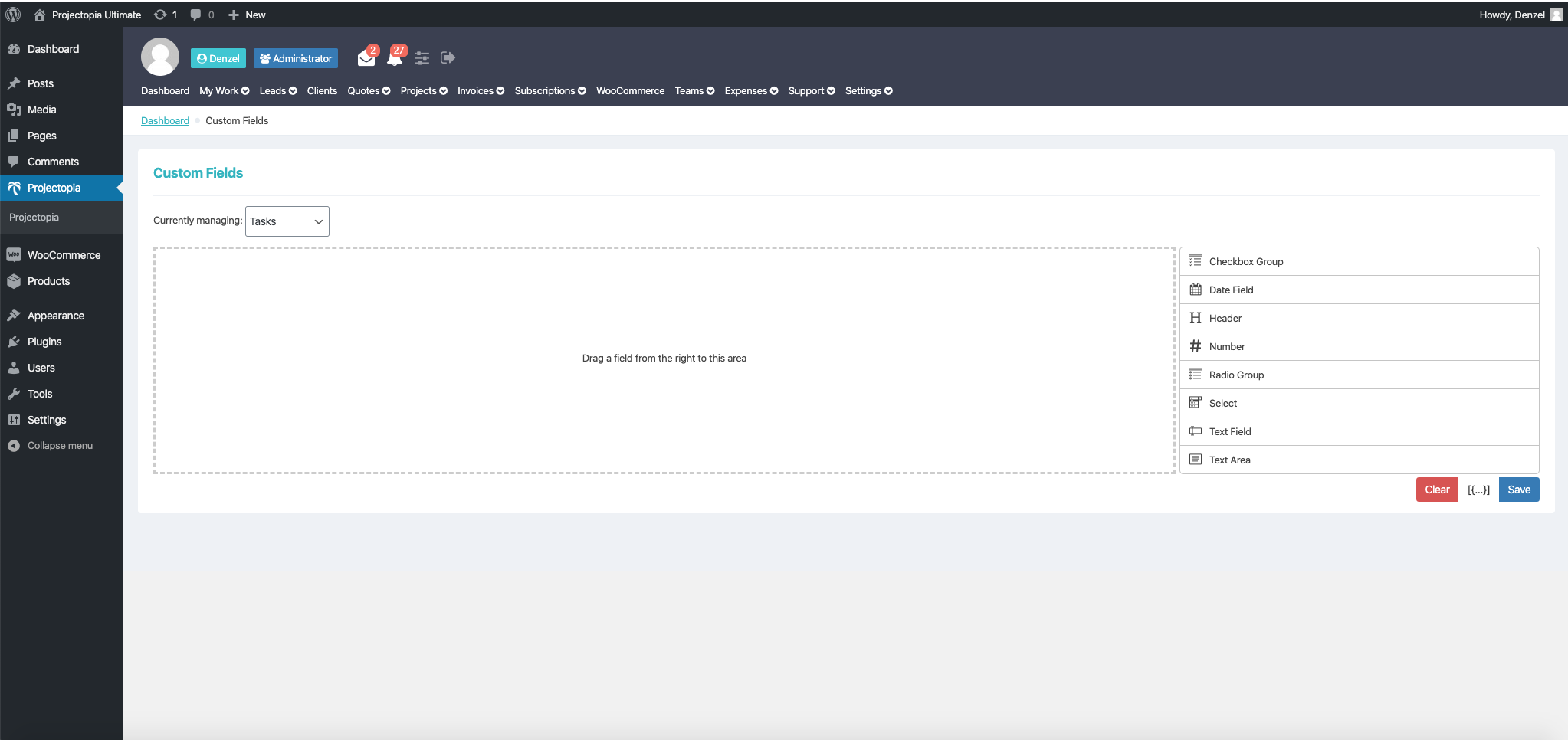
- On the right, you will find the choice of form inputs.
- Click on the text field form input and it will appear in the content area.
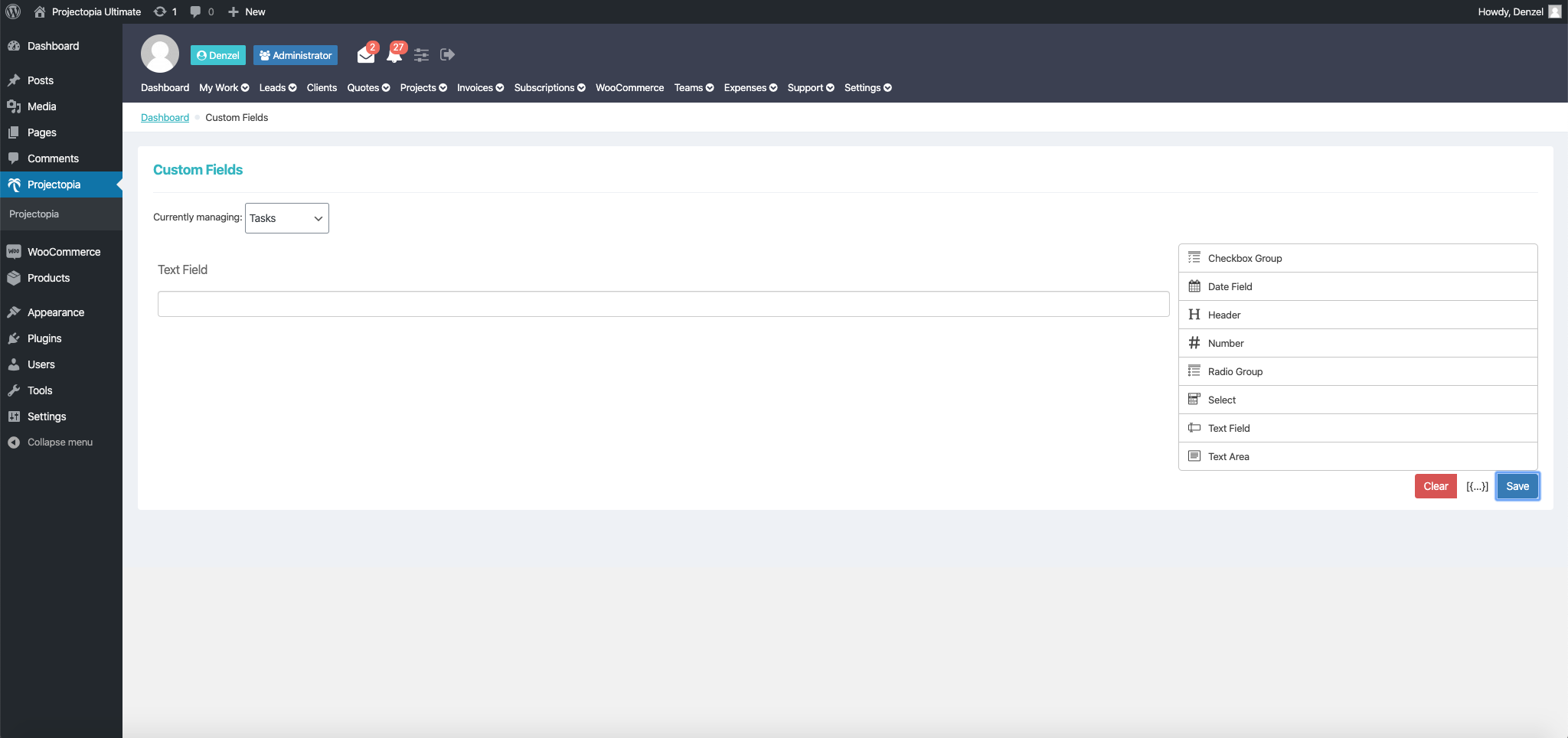
- Hover over it to find an edit icon.
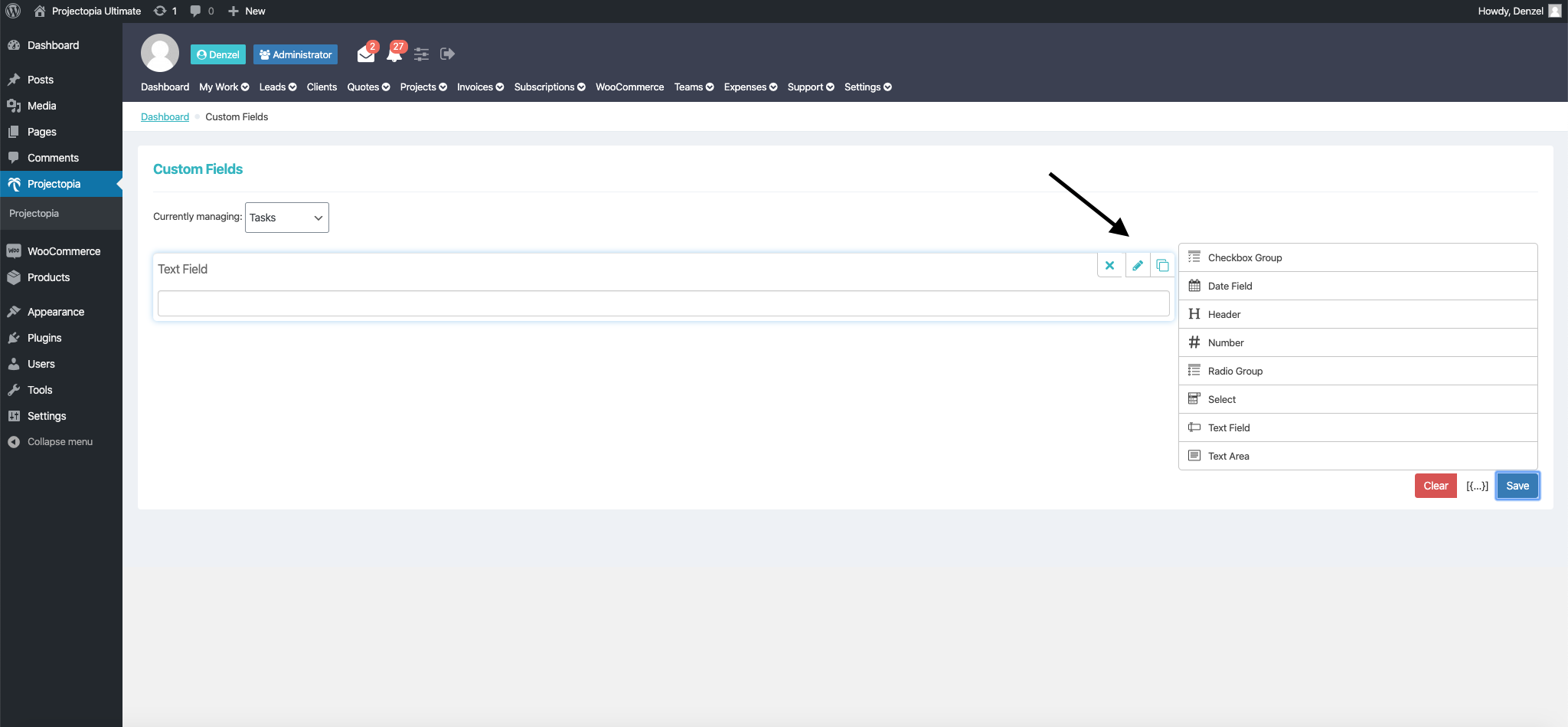
- Click on it, and you will be able to add in your label, help text, etc.
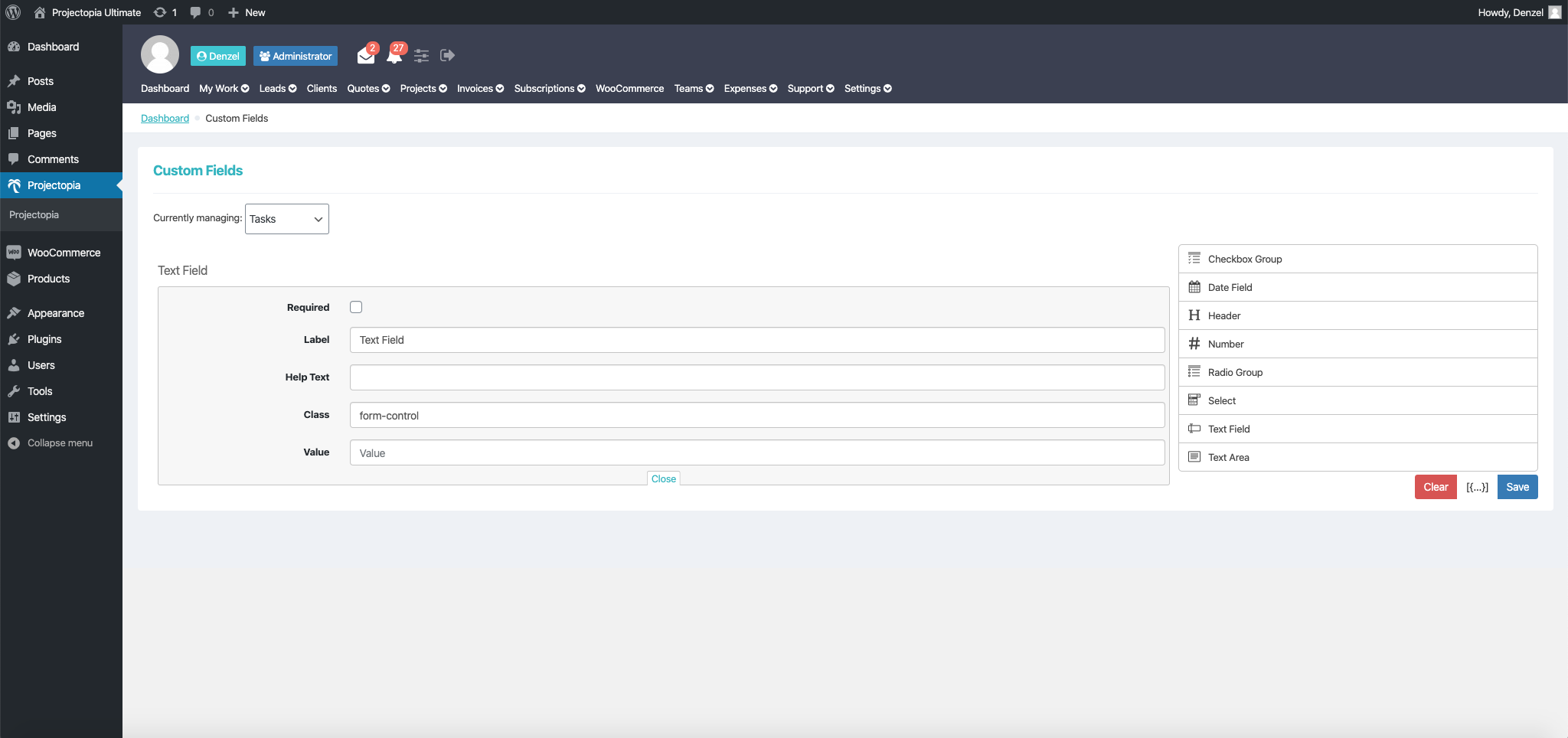
- For example, I have added form input to collect software dependancies.
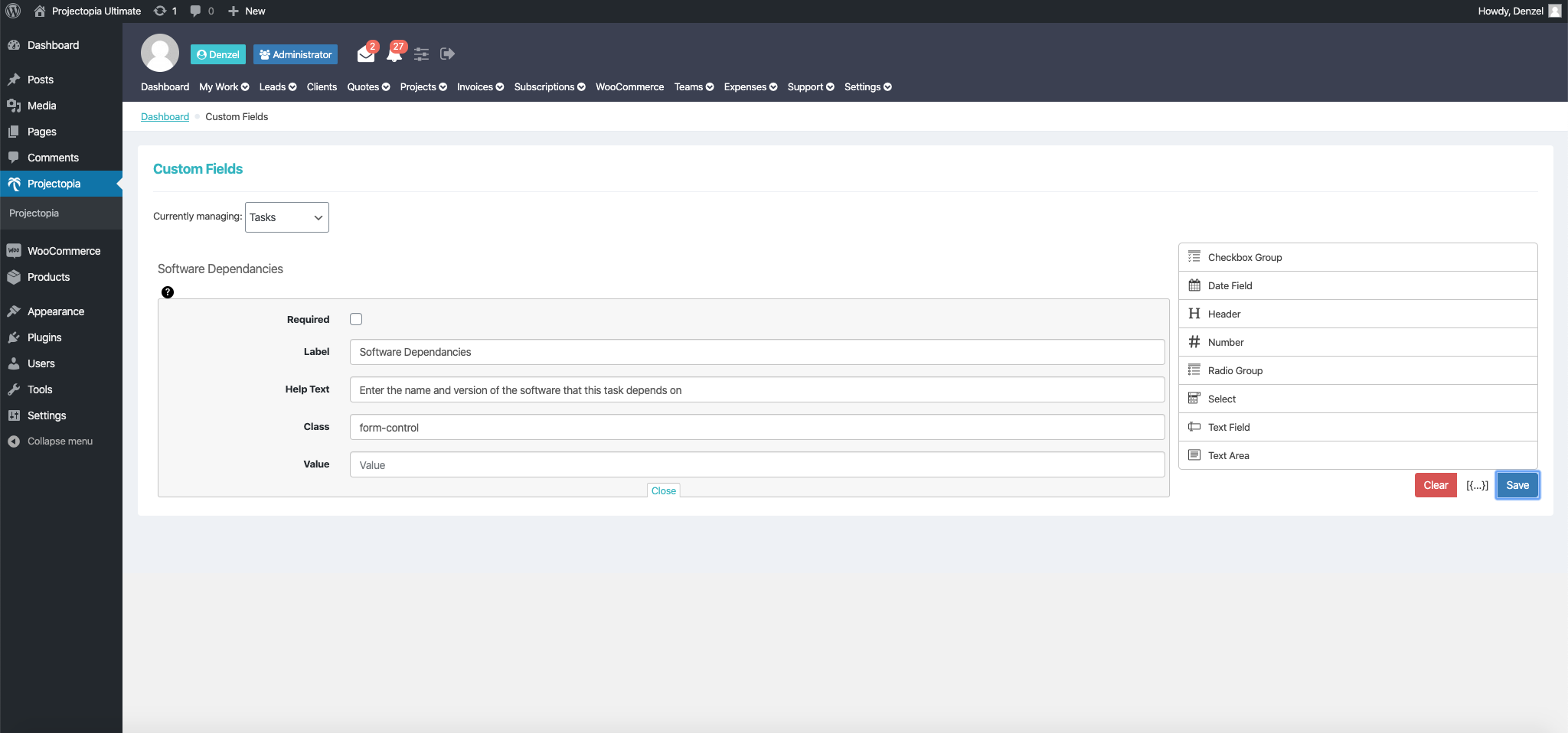
- Click on save when you are done.
- Next, proceed to All Tasks. Add a task and you will see the above form input in the custom fields metabox.
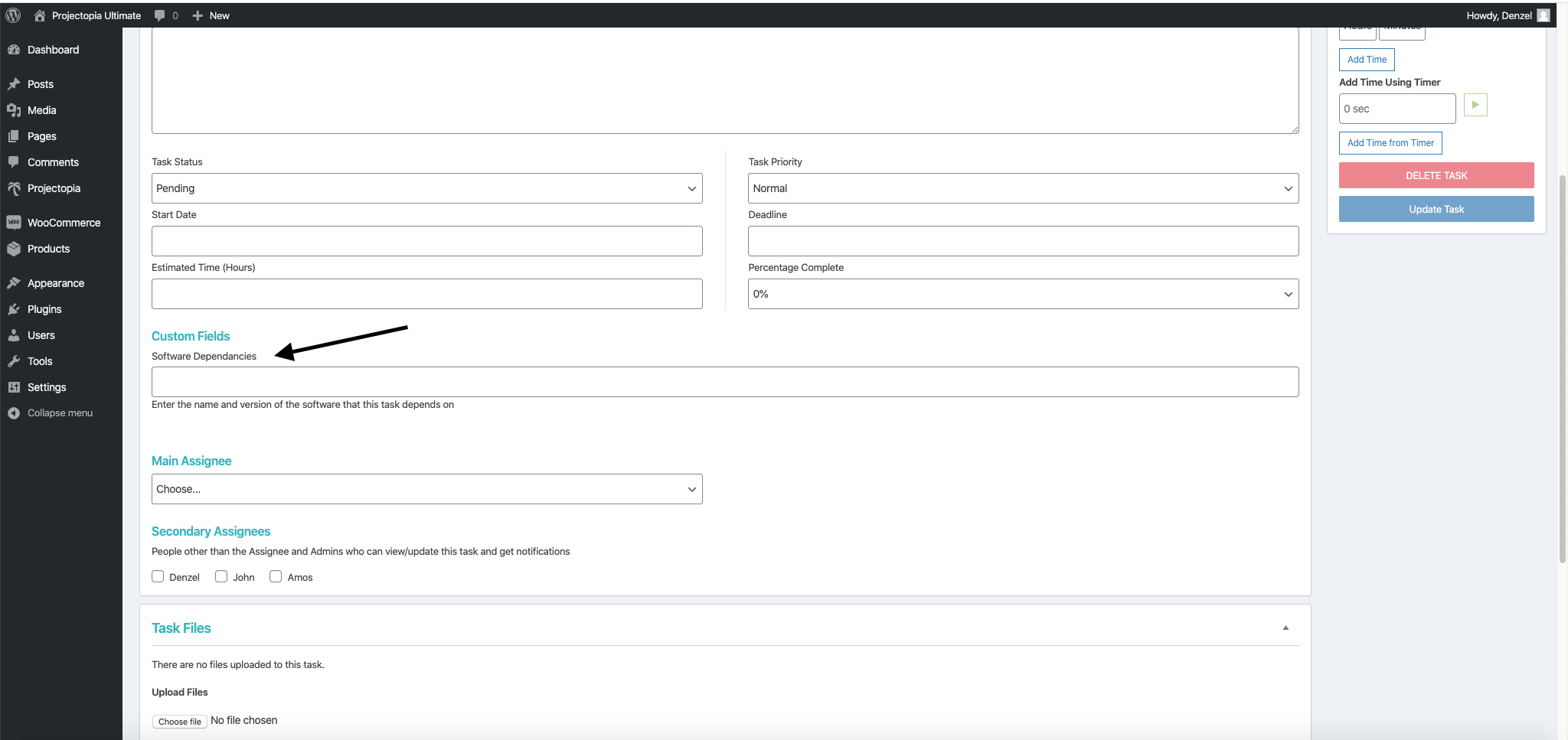
- This newly created custom field input will be available to all task.