Projectopia offers Direct Messaging inside the plugin itself.
You can use this method for direct discussion with one user or a group of users.
You can access this feature from the My Work Tab (Projectopia Menu) > My Messages or directly click on the Messages icon in the Menu bar.
Here you will see all the messages you have received and responded to your team members, client name, or client company.
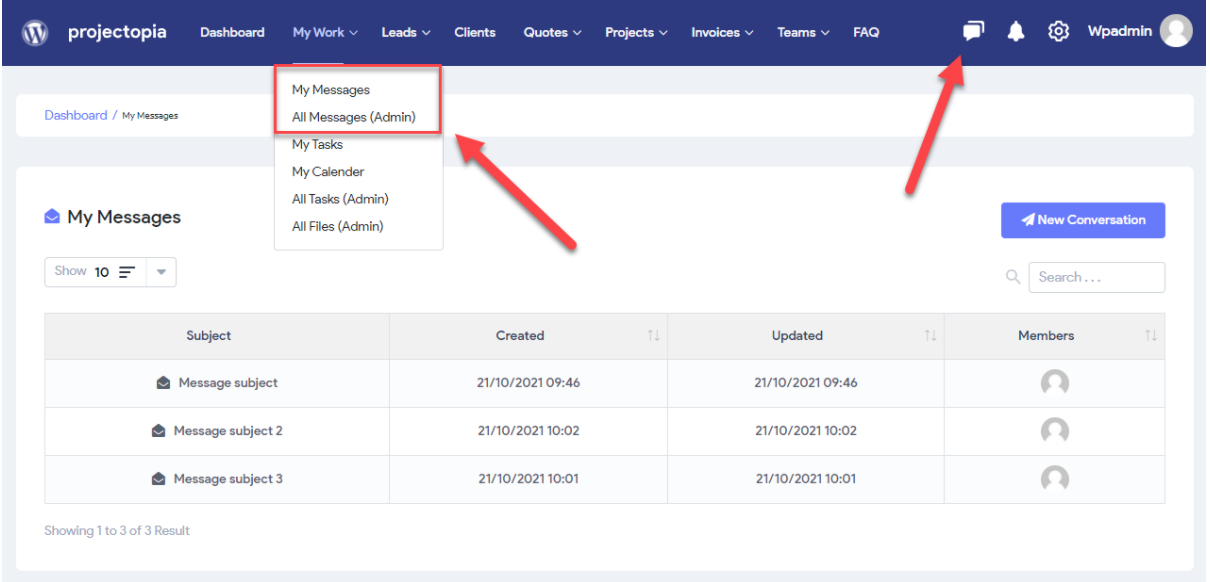
Start a conversation with your team members or clients.
You will be presented with a table of conversations that the users are involved in, when the messages were last updated and who is in the “group”.
Reading and Responding to Messages
To read and respond to a message, click through to the conversation from the My Messages page.
You’ll see a “WhatsApp” style message string showing each response, the date/time it was sent, whether other users have read the message, and any attachments that have been uploaded.
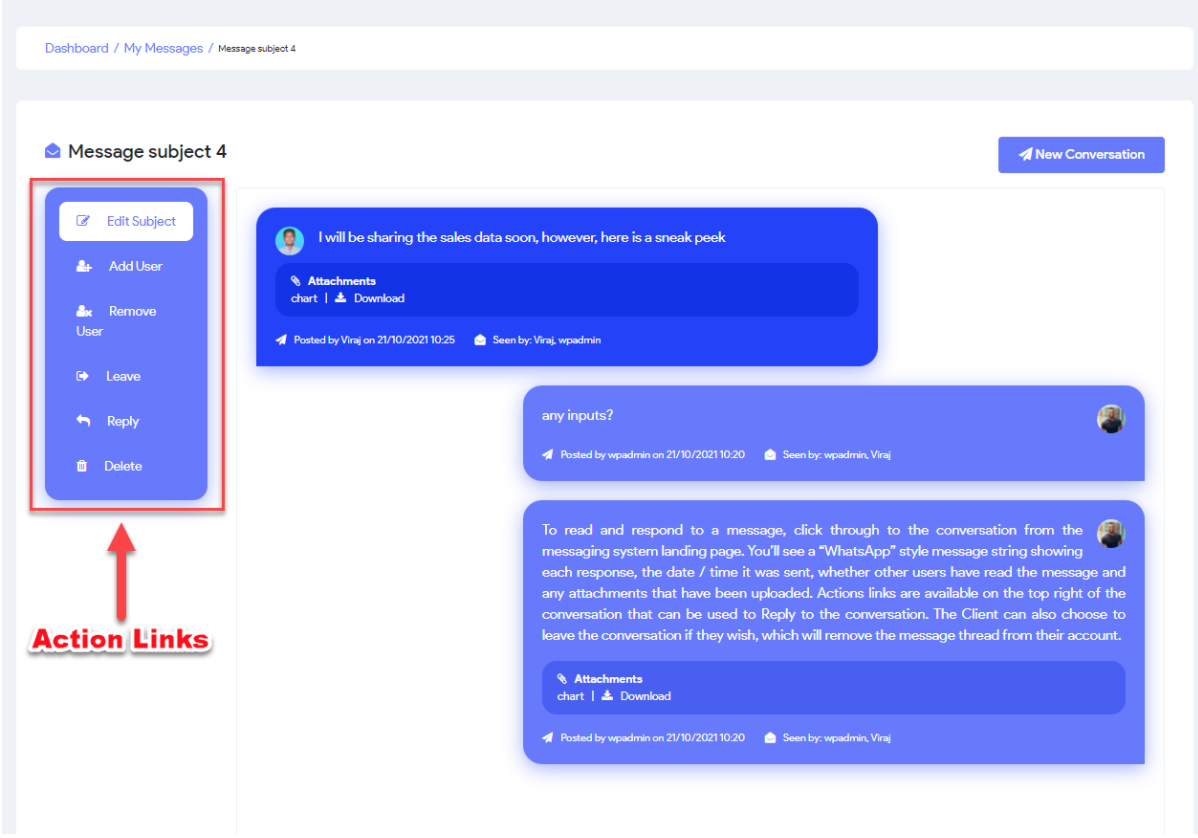
Actions links are available on the left side of the conversation that can be used to reply to the conversation.
The Client can also choose to leave the conversation if they wish, which will remove the message thread from their account.
Creating a New Message / Group
To create a new message/group from the dashboard, head to the “My Work” Tab (Projectopia Menu) > My Messages or directly click on the Messages icon in the Menu bar and select New Conversation button.
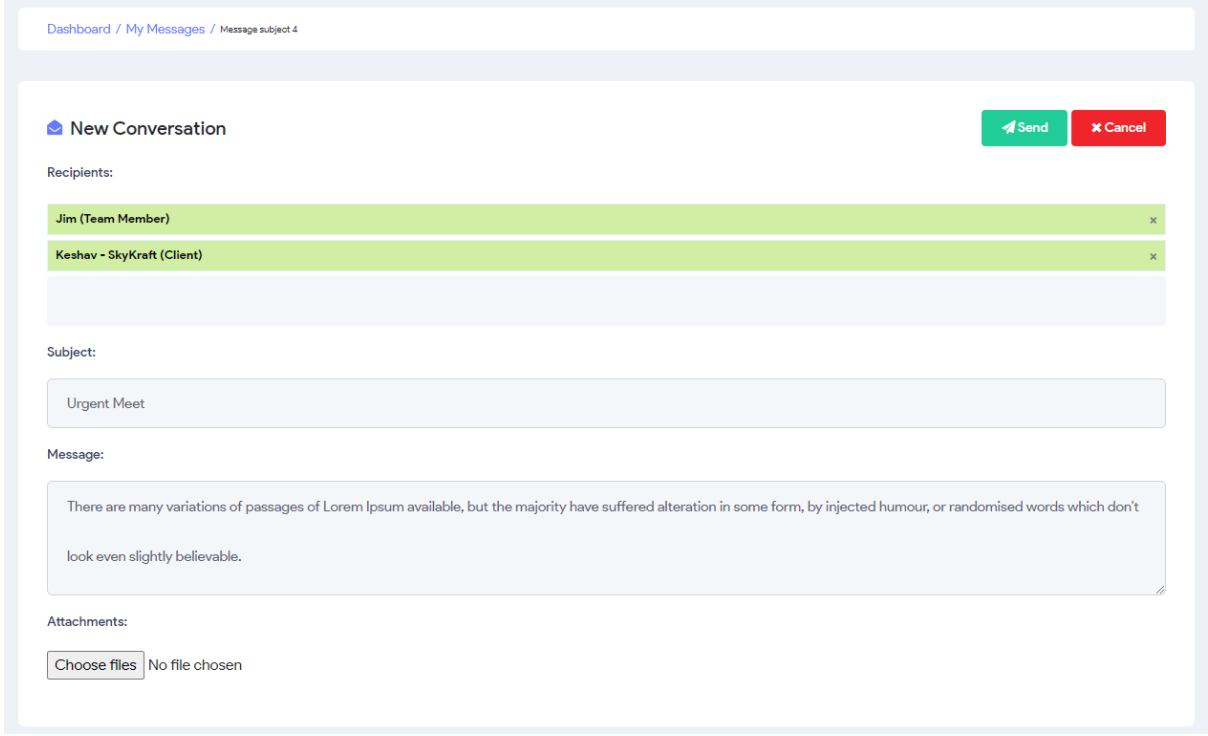
The user will be presented with a form that can be used to add a title, search for available contacts to send the message to, add attachments and add a message.
When the message is ready, it can be sent by clicking the Send button. This will send notifications to all users in the conversation informing them that they have a new message.