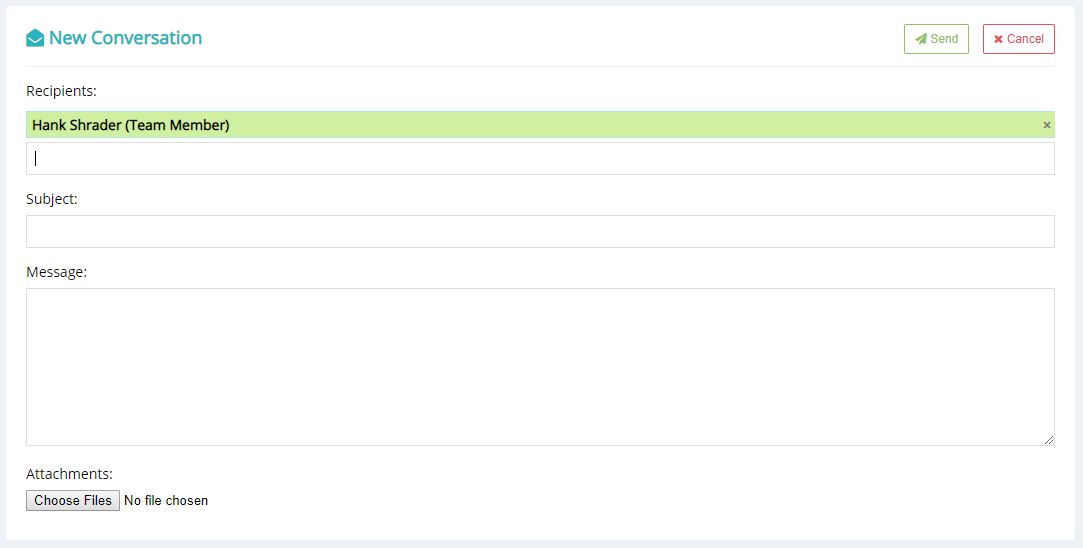The Direct Messaging system can be activated for clients in the Plugin Settings (Messaging System tab) and provides a method for direct discussion with one user or a group of users. In the client dashboard, it can be accessed either by clicking the Mail icon in the actions bar (which will be highlighted if there are new messages), or via the main menu link.
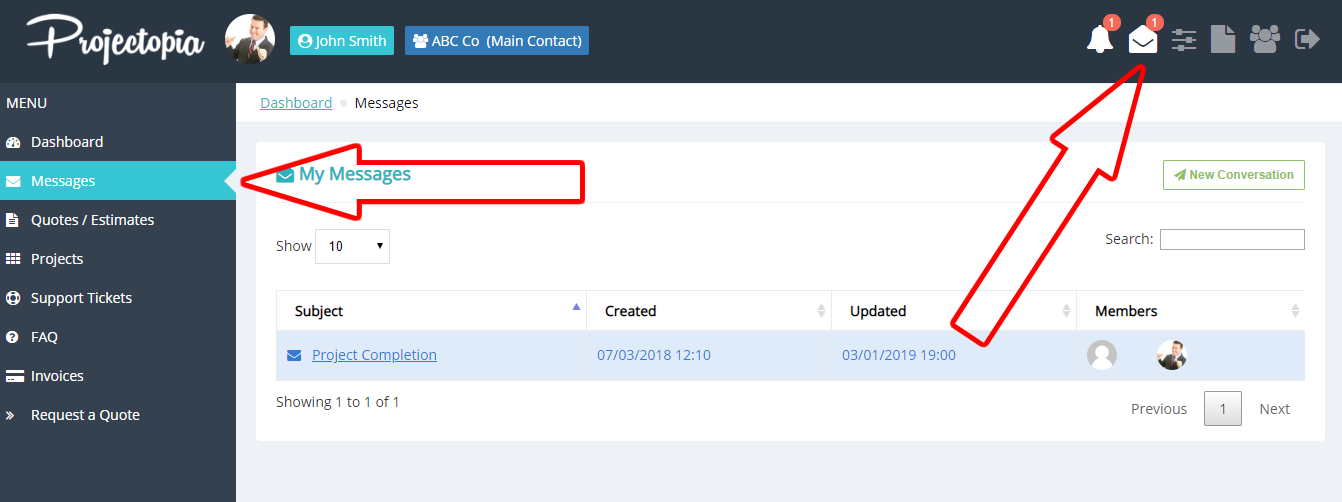
The messaging system landing page shows a table of conversations that the users is involved in, when the messages were last updated and who is in the “group”.
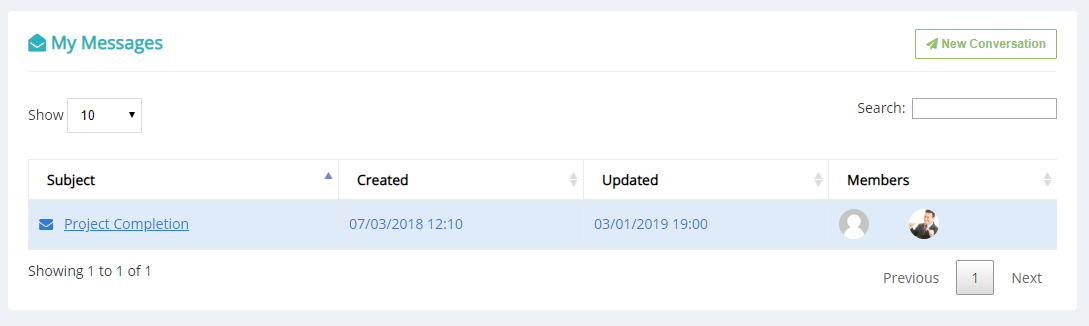
Reading and Responding to Messages
To read and respond to a message, click through to the conversation from the messaging system landing page. You’ll see a “WhatsApp” style message string showing each response, the date / time it was sent, whether other users have read the message and any attachments that have been uploaded. Actions links are available on the top right of the conversation that can be used to Reply to the conversation. The Client can also choose to leave the conversation if they wish, which will remove the message thread from their account.

Creating a New Message / Group
To create a new message / group from the client dashboard, head to the Messaging System landing page and click the New Conversation button. The user will be presented with a form which can be used to add a title, search for available contacts to send the message to, add attachments and add a message. When the message is ready, it can be sent by clicking the Send button. This will send notifications to all users in the conversation informing them that they have a new message.